

K-WANG


Honeywell TR40, TR42 Room Sensors and Displays
Design purpose: Used in conjunction with Trend IQX controllers, it has an integrated temperature sensor and some models also include relative humidity and/or carbon dioxide concentration sensors. TR42 has a monochrome backlit LCD display screen, configurable to display sensor readings, and allows users to control fan speed, occupancy status, and temperature set points.
Connection method: Up to 7 devices can be connected via two-wire Sylk ™ The bus is connected to the controller and simultaneously transmits data and power.
Honeywell TR40, TR42 Room Sensors and Displays
Basic information
Product Name: TR40 and TR42 Series Room Sensors and Displays
Design purpose: Used in conjunction with Trend IQX controllers, it has an integrated temperature sensor and some models also include relative humidity and/or carbon dioxide concentration sensors. TR42 has a monochrome backlit LCD display screen, configurable to display sensor readings, and allows users to control fan speed, occupancy status, and temperature set points.
Connection method: Up to 7 devices can be connected via two-wire Sylk ™ The bus is connected to the controller and simultaneously transmits data and power.
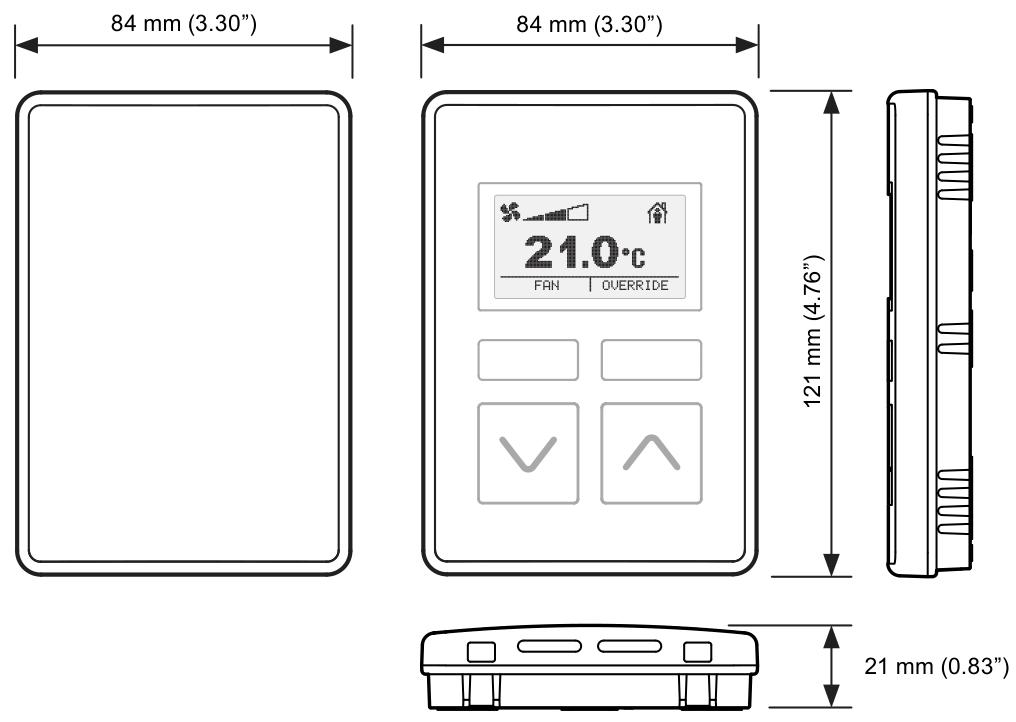
Physical property
Dimensions: 84mm (width) x 121mm (height) x 21mm (thickness)
characteristic:
Single power/data connection to the controller reduces wiring.
Equipped with temperature sensing function, some versions come with humidity and/or carbon dioxide sensing.
Can operate in Celsius or Fahrenheit.
Universal backplane and connections for easy upgrading from TR40 to TR42.
Unique to TR42: Backlit LCD display screen that can display temperature, humidity, carbon dioxide, fan status, occupancy status, and set points, etc; It has the functions of setting points, fan speed, and occupancy status coverage.
Function
Equipment type and sensor
This series includes two main types: TR40 room sensors and TR42 room displays. All models have integrated sensors for measuring ambient temperature, and some models also include sensors for measuring humidity and/or carbon dioxide levels:
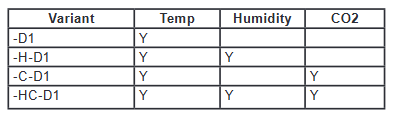
The output value of the sensor can be read by the connected controller. TR42 also has a display screen that can show sensor values and is combined with various control buttons for viewing and changing system operations.
Display and buttons of TR42
Main display screen: In normal operation, the "home" screen can be configured to display various information, such as temperature, humidity, carbon dioxide values, current fan status, current occupancy status, etc. The display backlight will turn off after about 1 minute of button free operation and return to the home screen.
Function buttons: There are two function buttons, whose functions are indicated by labels (or icons) displayed above. On the home screen, there may be main functions such as "FAN", "OVERRIDE", "More", and secondary functions such as "HOME", "EDIT", "DONE", and "CANCEL" in the control screen and menu.
Up and down buttons: The functions are different in different display modes and configurations. On the home screen, the current setpoint can be raised or lowered (if the function is enabled), and pressing them at the same time will display the "More" menu; In editing mode, the display value can be adjusted or the available settings can be browsed step by step.
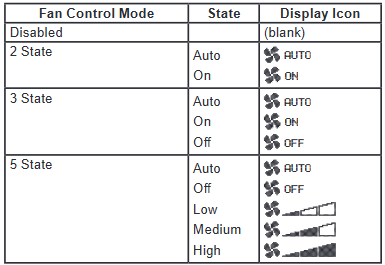
Fan status and control
The home screen can be configured to display the current fan status/speed, and the fan operation can be configured in multiple modes. If the fan control is enabled, the home screen will display the "FAN" function button, allowing users to overwrite the current fan status. After making changes through the up and down buttons, users can press "CANCEL" to keep the existing status or "DONE" to save the new status.
Occupation status and control
The home screen can be configured to display the current occupancy status. If the occupation coverage control is enabled, the home screen will display the "OVERRIDE" function button, allowing users to overwrite the occupation status. After changing through the up and down buttons, they can press "CANCEL" to keep the existing status or "DONE" to save the new status. After the coverage is enabled, it can be configured to automatically cancel after a preset time or a specific network bypass time, and users can also manually cancel it at any time.
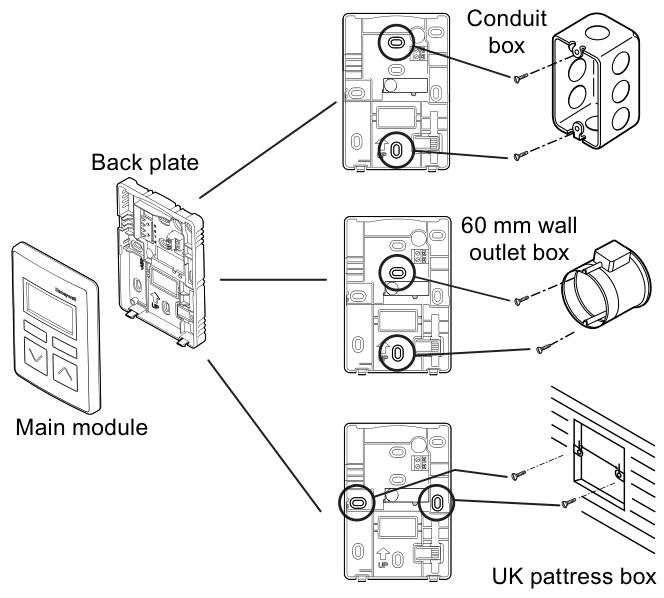
Setpoint adjustment
If the set point adjustment is enabled, pressing the up and down buttons from the home screen allows the user to adjust the temperature set point between the preset high and low limits. The set point adjustment screen has two formats: numerical and graphic. It can be changed in increments of 1 ° or 0.5 ° by pressing the up and down buttons. Press "CANCEL" to keep the existing set point or "DONE" to save the new set point.
More "menu
Multiple additional display values and settings can be accessed through the "More" function button (if displayed) or by simultaneously pressing the up and down buttons. Users can browse using the up and down buttons. Menu items can be individually configured to display or hide, with editable items labeled as "EDIT" on the right function button. Once selected, you can use the up and down buttons to change the value. Press "CANCEL" to keep the current value or "DONE" to save the new value.
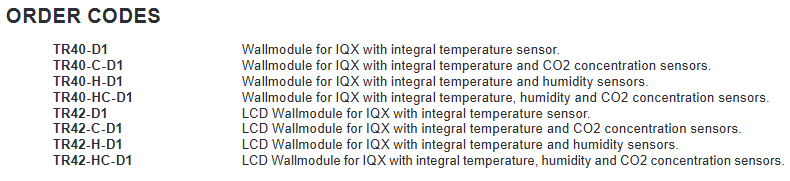
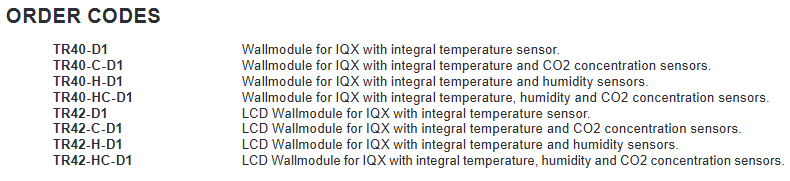
- YOKOGAWA
- Energy Access
- Renewable Integration
- Energy Subsidies
- Energy and Water
- Net zero emission
- Energy Security
- Critical Minerals
- A-B
- petroleum
- Mine scale
- Energy and Gender
- Covid-19
- man-machine
- Reliance
- ADVANCED
- SEW
- ProSoft
- WATLOW
- Kongsberg
- FANUC
- VSD
- DCS
- PLC
- Sewage treatment
- cement
- Yaskawa
- Woodward
- BOSCH Rexroth
- MOOG
- General Electric
- American NI
- Rolls-Royce
- CTI
- Honeywell
- EMERSON
- Automobile market
- xYCOM
- Motorola
- architecture
- Industrial information
- New energy
- electricity
- Construction site
- HIMA
- ABB
- Rockwell
- Schneider Modicon
- Siemens
- MAN
- GE
- TRICONEX
- Control Wave
- ALSTOM
- AMAT
- STUDER
- KONGSBERG
- MOTOROLA
- DANAHER MOTION
- Bentley
- Galil
- EATON
- MOLEX
- Triconex
- DEIF
- B&W
- ZYGO
- Aerotech
- DANFOSS
- KOLLMORGEN
- Beijer
- Endress+Hauser
- schneider
- Foxboro
- KB
- REXROTH
- YAMAHA
- Johnson
- Westinghouse
- WAGO
- TOSHIBA
- TEKTRONIX
-
GE Hydran M2-X Enhanced Monitoring
-
ABB REG316 1mrk000809-GA Numerical Generator Protection
-
ABB RED670 1MRK004810 Line differential protection
-
GE SR750-P5-G5-S5-HI-A20-R-E Feeder protection system
-
ABB PFTL301E-1.0KN 3BSE019050R1000 PillowBlock Load cells
-
Kollmorgen S33GNNA-RNNM-00 - Brushless Servo Motor
-
Kollmorgen 6sm56-s3000-g-s3-1325 - Servo Motor
-
Kollmorgen AKM52K-CCCN2-00 - Servo Motor
-
Kollmorgen PSR3-230/75-21-202 - Power Supply
-
Kollmorgen akm24d-anc2r-00 - Servo Motor
-
Kollmorgen AKM22E-ANCNR-00 - Servo Motor
-
Kollmorgen S60300-550 - Servo Drive
-
Kollmorgen B-204-B-21 - Servomotor
-
Kollmorgen AKM21E-BNBN1-00 - Servo Motor
-
Kollmorgen TT2953-1010-B - DC Servo Motor
-
Kollmorgen pa8500 - Servo Power Supply
-
Kollmorgen BDS4A-210J-0001-207C2 - Servo Drive
-
Kollmorgen TTRB1-4234-3064-AA - DC Servo Motor
-
Kollmorgen MH-827-A-43 - Servo Motor
-
Kollmorgen AKM24D-ACBNR-OO - Servo Motor
-
Kollmorgen 00-01207-002 - Servo Disk DC Motor
-
Kollmorgen AKM21C-ANBNAB-00 - Servo Motor
-
Kollmorgen PSR3-208/50-01-003 - Power Supply
-
Kollmorgen 6SM56-S3000 - Servo Motor
-
Kollmorgen DBL3H00130-B3M-000-S40 - Servo Motor
-
Kollmorgen 6SN37L-4000 - Servo Motor
-
Kollmorgen AKM65K-ACCNR-00 - Servo motor
-
Kollmorgen 6SM56-L3000-G - Servo Motor
-
Kollmorgen AKMH43H-CCCNRE5K - Servo Motor
-
Kollmorgen PSR4/52858300 - Power Supply
-
Kollmorgen KBM-79H03-E03 - Direct Drive Rotary Motor
-
Kollmorgen AKM33E-ANCNDA00 - Servo Motor
-
Kollmorgen U9M4/9FA4T/M23 - ServoDisc DC Motor
-
Kollmorgen AKM13C-ANCNR-00 - Servo Motor
-
Kollmorgen AKM43L-ACD2CA00 - Servo Motor
-
Kollmorgen AKM54K-CCCN2-00 - Servo Motor
-
Kollmorgen M-605-B-B1-B3 - Servo Motor
-
Kollmorgen AKD-P00606-NBAN-0000 - Rotary Drive
-
Kollmorgen 6SM-37M-6.000 - Servo Motor
-
Kollmorgen A.F.031.5 - Sercos Interface Board
-
Kollmorgen 918974 5054 - Servo PWM
-
Kollmorgen U12M4 - ServoDisc DC Motor
-
Kollmorgen AKD-B00606-NBAN-0000 - Servo Drive
-
Kollmorgen MV65WKS-CE310/22PB - Servo Drive
-
Kollmorgen 65WKS-CE310/22PB - Servo Drive
-
Kollmorgen EM10-27 - Module
-
Kollmorgen S64001 - Servo Drive
-
Kollmorgen CR03200-000000 - Servo Drive
-
Kollmorgen 6SM57M-3000+G - Servo Motor
-
Kollmorgen BDS4 - Servo Drive
-
Kollmorgen AKD-P00306-NBEC-000 - Servo Drive
-
Kollmorgen AKD-B01206-NBAN-0000 - Servo Drive
-
Kollmorgen STP-57D301 - Stepper Motor
-
Kollmorgen 6SM37L-4.000 - Servo Motor
-
Kollmorgen 44-10193-001 - Circuit Board
-
Kollmorgen PRDR9SP24SHA-12 - Board
-
Kollmorgen PRD-AMPE25EA-00 - Servo Drive
-
Kollmorgen DBL3N00130-0R2-000-S40 - Servo Motor
-
Kollmorgen S406BA-SE - Servo Drive
-
Kollmorgen AKD-P00607-NBEI-0000 - Servo Drive
-
Kollmorgen AKD-P01207-NBEC-0000 - Servo Drive
-
Kollmorgen CR03550 - Servo Drive
-
Kollmorgen VSA24-0012/1804J-20-042E - Servo Drive
-
Kollmorgen N2-AKM23D-B2C-10L-5B-4-MF1-FT1E-C0 - Actuator
-
Kollmorgen 04S-M60/12-PB - Servo Drive
-
Kollmorgen H33NLHP-LNW-NS50 - Stepper Motor
-
Kollmorgen A-78771 - Interlock Board
-
Kollmorgen AKM43E-SSSSS-06 - Servo Motor
-
Kollmorgen AKD-P00607-NBEC-0000 - Servo Drive
-
Kollmorgen E21NCHT-LNN-NS-00 - Stepper Motor
-
Kollmorgen cr10704 - Servo Drive
-
Kollmorgen d101a-93-1215-001 - Motor
-
Kollmorgen BDS4A-203J-0001-EB202B21P - Servo Drive
-
Kollmorgen MCSS23-6432-002 - Connector
-
Kollmorgen AKD-P01207-NACC-D065 - Servo Drive
-
Kollmorgen CK-S200-IP-AC-TB - I/O Adapter and Connector
-
Kollmorgen CR10260 - Servo Drive
-
Kollmorgen EC3-AKM42G-C2R-70-04A-200-MP2-FC2-C0 - Actuator
-
Kollmorgen BDS5A-206-01010-205B2-030 - Servo Drive
-
Kollmorgen s2350-vts - Servo Drive
-
Kollmorgen AKM24D-ANC2DB-00 - Servo Motor
-
Kollmorgen E31NCHT-LNN-NS-01 - Stepper Motor
-
Kollmorgen PRD-0051AMPF-Y0 - Servo Board
-
Kollmorgen TB03500 - Module
-
Kollmorgen 60WKS-M240/06-PB - Servo Drive
-
Kollmorgen M21NRXC-LNN-NS-00 - Stepper Motor
-
Kollmorgen H-344H-0212 - Servo Motor
-
Kollmorgen MCSS08-3232-001 - Connector
-
Kollmorgen AKM33H-ANCNC-00 - Servo Motor
-
Kollmorgen PA-2800 - Power Supply
-
Kollmorgen MTC308C1-R1C1 - Servo Motor
-
Kollmorgen PRDR0091300Z-00 - Capacitor Board
-
Kollmorgen BDS4A-206J-0024/01502D79 - Servo Drive
-
Kollmorgen S20330-VTS - Servo Drive
-
Kollmorgen S20250-CNS - Servo Drive
-
Kollmorgen SBD2-20-1105-WO - Servo Drive Board
-
Kollmorgen M405-C-A1--E1 - Servo Motor
-
Kollmorgen PRD-PB805EDD-00 - Servo Drive
-
Kollmorgen 6SM57S-3.000-J-09-HA-IN - Servo Motor
-
Kollmorgen AKM33H-ANCNDA-00 - Servo Motor
-
Kollmorgen PCB-00030200-04 - PCB
-
Kollmorgen H22SSLB-LNN-NS-02 - Stepper Motor
-
Kollmorgen BJRL-20012-110001 - Module
-
Kollmorgen BDS4A-206J-0001404A - Servo Drive
-
Kollmorgen H-342-H-0802 - Servo Motor
-
Kollmorgen CR10561 - Servo Drive
-
Kollmorgen BDS5A-206-00010-205B2-030 - Servo Drive
-
Kollmorgen BDS5A-206-00010-207B-2-030 - Servo Drive
-
Kollmorgen mcss08-3224-001 - Connector
-
Kollmorgen M-207-B-23-B3 - Servo Motor
-
Kollmorgen PRD-0041200Z-S0 - Encoder/Resolver Card
-
Kollmorgen MH-225-G-61 - Motor
-
Kollmorgen MT308B1-T1C1 - Servo Motor
-
Kollmorgen BDS4A-240J-0001604C83 - Servo Drive
-
Kollmorgen 6SM57-S-3000 - Servo Motor
-
Kollmorgen N-T31V-15-5B-6-MF3-FT1E-C251 - Actuator
-
Kollmorgen PRD-0051AMPA-X0 - Servo Board
-
Kollmorgen CF-SS-RHGE-09 - Cable
-
Kollmorgen DIGIFAS7204 - Servo Drive
-
Kollmorgen S30101-NA - Servo Drive
-
Kollmorgen DIGIFAS7201 - Servo Drive
-
Kollmorgen PRD-0051AMPA-Y0 - Servo Board
-
Kollmorgen AKM23D-EFCNC-00 - Servo Motor
-
Kollmorgen SE10000 - Servo Drive
-
Kollmorgen PSR4/5A-112-0400 - Power Supply
-
Kollmorgen AKM31H-ANCNC-01 - Servo Motor
-
Kollmorgen M-203-B-93-027 - Servo Motor
-
Kollmorgen CP-SS-G1HE-05 - Connector




