

K-WANG


YOKOGAWA FG410/FG420 arbitrary waveform editor
YOKOGAWA FG410/FG420 arbitrary waveform editor
Software positioning and core purpose
FG410/FG420 Arbitrary Waveform Editor is a specialized software running on the Windows system. Its core function is to generate and edit arbitrary waveforms through graphical operations, and transmit waveform data and parameter configurations to FG410/FG420 instruments through USB interfaces, without the need to manually write instrument instructions. The main applications include:
Generate standard waveforms (sine, square, triangular, etc.) and custom waveforms (through numerical expressions, interpolation, parameter variables, etc.).
Edit waveforms (compression/expansion, stacking operations, cutting and pasting, etc.) to meet the requirements of complex signal simulation.
Synchronize waveform data and oscillator parameters (frequency, amplitude, offset, etc.) with FG410/FG420 to achieve rapid testing deployment.
oftware installation and environmental requirements
1. Hardware and system requirements
Before installation, it is necessary to confirm that the PC meets the following conditions, otherwise it may cause abnormal software operation:
Project Requirements Explanation
The operating systems Windows 10 (32/64 bit) and Windows 11 do not support Windows XP/Vista/7/8 and tablet mode
At least 10MB of free hard disk space for software installation and waveform file storage
Display resolution of 1024 × 768 pixels or above, 256 colors or above to ensure clear waveform display, and complete operation interface
Hardware interface USB interface is used for communication with FG410/FG420 instruments
Other CD drives (only required for installation), administrator privileges are required to install/uninstall software to avoid failure due to insufficient privileges
2. Installation process
(1) USB driver installation (essential steps)
The communication between the software and FG410/FG420 relies on the NI-VISA driver (verified to be compatible with NI-VISA version 16.0). If the PC does not have VISA environment installed, the driver needs to be installed first:
Insert the FG410/FG420 product CD and run the installation program in the "English Drivers NI-VISA" path on the CD.
Follow the on-screen prompts to complete the installation, restart the PC for the driver to take effect.
If using GPIB interface, first set the FG410/FG420 remote interface to USB, and then perform the above steps (refer to the FG410/FG420 Communication Interface Manual).
(2) Software installation
Insert the product CD and run "English Application ARB-EDIT Setup. EXE" (or enter the path through "Start Menu → Run", such as "D: English Application ARB-EDIT Setup. EXE", where "D:" is the CD drive letter).
Click "Next" and follow the prompts to complete the installation. The default installation path can be customized.
After installation, start the software through "Start Menu → YOKOGAWA → ARB-Edit".
(3) Unloading process
Open "Control Panel ->Programs and Features" and find "ARB Edit Software".
Right click and select 'Uninstall', follow the prompts to complete the operation; If there are any remaining installation folders, they can be manually deleted (self created files in the folder need to be backed up in advance).
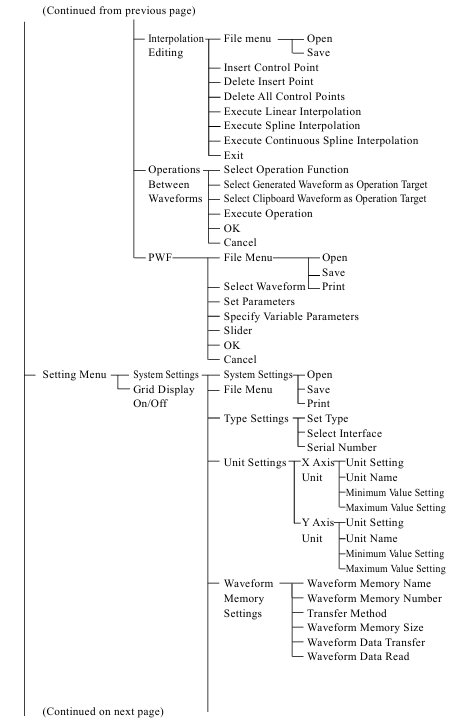
Core functions and operating procedures
1. Software interface and basic operations
The main interface of the software is the "waveform display screen", which includes a title bar, menu bar, toolbar, waveform display area, and parameter setting area. It supports the following basic operations:
Scaling and scrolling: Vertical scaling (1:1~1:256), horizontal scaling (1:1~1:128), after scaling, the waveform can be viewed in its entirety through the scrollbar.
Marking and Range Selection: Mark the waveform range using Marker A/B (supports numerical input positioning, with higher accuracy than mouse dragging) for editing, copying, and other operations (selection range is "Marker A ≤ X<Marker B").
Clipboard operation: Supports Ctrl+C (copy), Ctrl+X (cut), Ctrl+V (paste), Ctrl+D (delete), waveform data is temporarily stored on the clipboard in 16 bit integer format (-32768~+32767), and can interact with other applications such as Notepad and Excel.
Revoke/Redo: Use "Edit → undo" (Ctrl+U) to undo the previous operation, and "Edit → Redo" to restore the undo operation. Only single undo/redo is supported.
2. Waveform generation function
The software supports 5 core waveform generation methods, covering requirements from standard signals to custom complex signals:
(1) Standard waveform generation
Generate standard waveforms such as sine, square, triangular, noise, DC, etc. through the "waveform generation screen". The operation steps are as follows:
Click the "fx" button on the toolbar (or "Tools → Wave Create") to open the waveform generation screen.
Select the waveform type (such as "Triangle") from the "Function" drop-down menu.
Set parameters (such as setting the symmetry of triangular wave "Symmetry" to 30% and the duty cycle of square wave "DutyLatio" to 40%).
Click on "Page OK" (only for the current page) or "All Page OK" to generate a waveform and return to the main interface.
Key parameters: amplitude (peak to peak), period, phase, DC offset, etc. When the parameters exceed ± full range, the waveform will be automatically truncated.
(2) Numerical expression waveform generation
Customize waveforms through mathematical expressions (such as superimposed harmonics, damping waves), supporting built-in constants (π, light speed, Planck constant, etc.) and functions (sin, cos, exp, log, etc.). The operation steps are as follows:
Open the waveform generation screen, select "Function" and choose "Waveform Function".
Define constants in the "Constant" column (such as s=2 * pi; Map the X-axis from 0 to 1 to a period of 2 π.
Enter an expression in the "Y=" column (such as sin (x * s)+sin (x * s * 3)/3+sin (x * s * 5)/5 to generate a square wave containing 3rd and 5th harmonics).
Click "Compute" to preview the waveform, confirm and click "All Page OK" to generate.
Example: Generate a sine wave with a period of 1ms (X-axis is set as "Time" unit from 0 to 1ms), expressed as 10 * sin (x * 2 * pi/1e-3) (amplitude 10Vp-p).
(3) Interpolation waveform generation
Generate smooth waveforms (such as pulses and custom curves) using "control points" and interpolation algorithms (linear, spline, continuous spline). The steps are as follows:
Click the "Interpolation" button on the toolbar (or "Tools → Interpolate") to open the interpolation editing screen.
Add/delete control points in the waveform display area using the mouse (or directly enter X/Y values), such as setting (0.2,0), (0.5,1), (0.8,0).
Choose the interpolation method (Linear interpolation, Spline spline interpolation, Cont Spline continuous spline interpolation, continuous spline can achieve smooth connection at the beginning and end).
Click 'Exit' to return to the main interface and generate an interpolated waveform.
(4) Parameter variable waveform (PWF) generation
Quickly generate waveforms by presetting 25 waveform templates (such as amplitude modulated sine waves, damped oscillations, trapezoidal waves) and adjusting parameters. The operation steps are as follows:
Click the "PWF" button on the toolbar (or "Tools → PWF") to open the PWF screen.
Select a template from the "Function" dropdown menu (such as "Damped Oscillation").
Set parameters (such as "OscFreq" oscillation frequency of 10Hz, "DampTC" damping time constant of 10ms), support slider adjustment for real-time preview.
Click "OK" to generate the waveform and return to the main interface.
Supporting waveform types: including steady-state sine wave group (such as unbalanced sine wave, clipped sine wave), transient sine wave group (such as conduction angle control sine wave), pulse group, transient response group (such as exponential rise/fall), surge group, etc.
(5) Waveform superposition operation
Perform addition, subtraction, multiplication, and division operations (such as adding noise to sine waves) on two waveforms through the "waveform to waveform operation screen". The operation steps are as follows:
Use Marker A/B to select the calculation range on the main interface.
Click the "Calculate" button on the toolbar (or "Tools → Operate") to open the calculation screen.
Select the operation object ("Created Waveform" generates a new waveform, "Clip Board" clipboard waveform).
Select the operation type (+//*//), click "=" to preview the result, confirm and click "OK" to apply.
Attention: It is recommended to set the Y-axis unit to "User Unit (-1~+1)" to avoid truncation of the calculation result beyond the range.
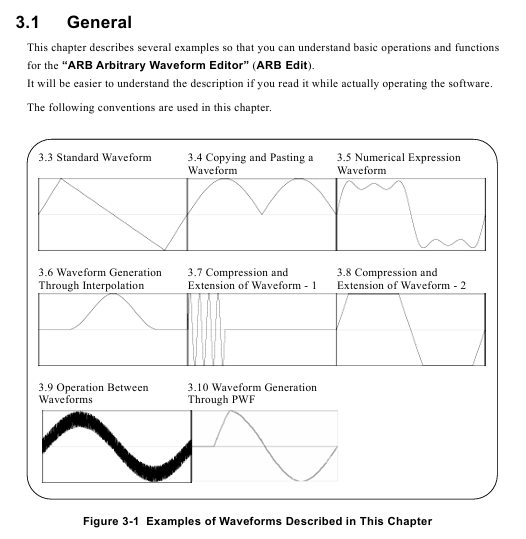
3. Waveform editing function
(1) Waveform compression/expansion
Adjust the horizontal (time axis) or vertical (amplitude axis) size of the waveform through "compress/expand screen". The operation steps are as follows:
Select the waveform range (Marker A/B) and click the "Compress/Expand" button on the toolbar (or "Tools → Compress/Decompress").
Horizontal adjustment: Set "Start X" and "End X" (such as compressing a 4-period sine wave to a range of 0-0.25 to generate a burst waveform).
Vertical adjustment: Adjust by "Max/Min" (set maximum/minimum value) or "Amp/Off" (set amplitude/offset), such as expanding a triangular wave vertically into a trapezoidal wave.
Click "OK" to apply adjustments. "Fit Length" will expand the selected range to full screen, and "Fit Amplitude" will expand to the maximum amplitude.
(2) Multi page waveform editing
Supports dividing waveforms into up to 200 pages, with independent range and waveform settings for each page, suitable for segmenting complex signals (such as the first half sine wave and the second half pulse):
On the waveform generation screen, set the current page range (such as 0-0.5 on page 1 and 0.5-1 on page 2) using "Area (X)".
Select waveform type and parameters for each page, set "Effect" to "K Effect" to enable the page, and disable "No Effect".
Click "All Page OK" to generate multi page waveforms, and switch between page numbers in the toolbar to view them.
4. Waveform and parameter transmission
Synchronize waveform data and oscillator parameters with FG410/FG420 instrument through the "System Settings Screen". The operation steps are as follows:
Click on "Setup → Setup" to open the system settings screen (including 4 tabs: System/Unit/Waveform/Oscillator).
Basic Settings (System tab):
Select the model (FG410/FG420), interface (USB (TMC)), and instrument serial number (automatically recognizes connected devices).
Axis unit setting (Unit tab):
X-axis: Supports "Address", "Time" (time, linked with oscillator cycle), and "User Unit" (customizable, such as 0~360 °).
Y-axis: Supports "Data" (16 bit data), "Voltage" (voltage, linked with oscillator amplitude), and "User Unit" (customized, such as -1~1).
Waveform memory settings (Waveform tab):
Select the memory number (1~128, 0 is non transferable for editing memory), transfer format ("Array Format" array format, "Control Point Format" control point format, the latter has a smaller data volume).
Click "Transfer Data" to transfer the waveform to the instrument, and "Read Data" to read the waveform from the instrument.
Oscillator settings (Oscillator tab):
Set parameters such as channel (only FG420 supports dual channels), output switch (ON/OFF), frequency/period, amplitude, DC offset, etc.
Click on 'Oscillator Setup' to transfer the parameters to the instrument and ensure that the waveform output meets the requirements.
Attention: FG410/FG420 memory 1-128 is non-volatile, and data will not be lost when power is turned off after transmission; Dual channels need to be transmitted to different memory numbers to avoid waveform coverage.
5. File operation and printing
(1) File format and saving/reading
The software supports 6 file formats to meet the needs of different scenarios:
Characteristics of file type extension usage
Dedicated binary file. wdb saves waveform data, instrument settings, and small axis unit volume, containing complete information that can only be recognized by software
Text data file. txt saves waveform data (1 line, 1 16 bit integer), which can be opened in Notepad/Excel for easy processing by other applications
The waveform function file. wfn saves standard waveform parameters and numerical expressions in text format, which can be edited and re read to generate waveforms
Control point file. prn saves interpolated control points (X/Y data) in text format for reusing interpolated waveform settings
PWF parameter file. pwf saves PWF waveform templates and parameter text formats, allowing for quick access to commonly used PWF settings
The system settings file. ocb saves instrument models, interfaces, axis units, and other binary formats, which are only recognized by software and used for quick recovery of settings
Operation steps: Select the format and path through "File → Save" and "File → Open", and the extension will be automatically added when saving.
(2) Print
Support printing the current waveform (without grid) or setting interface (such as waveform generation parameters, PWF settings), operation steps:
Open the interface to be printed (such as waveform display screen, PWF screen).
Click "File → Print" (Ctrl+P) to set the page margins (top/bottom/left), printer, and font.
Click "OK" to print. Waveform printing only displays the current view range, and the zoom needs to be adjusted in advance.
Troubleshooting and Maintenance
1. Common errors and solutions
The possible errors and countermeasures during software operation are as follows:
Solution to Error Information Causes
Memory Allocation Failed. Insufficient memory allocation during startup. Close other applications and restart software; If it occurs frequently, check if the system memory is sufficient
No Spline point interpolation generates waveforms without setting control points. Add at least 2 control points before performing interpolation
File Read/Write error: File read/write failure (e.g. path does not exist, insufficient permissions). Check if the save path exists and run the software with administrator privileges; Damaged files need to be recreated
No listeners on the FACE USB not connected to the instrument or driver not installed. Check the USB connection, reinstall the NI-VISA driver, and restart the instrument and software
Transfer is interrupted. If the instrument malfunctions (such as insufficient memory) and prompts "Out of memory", delete the useless waveforms in the instrument; Otherwise, restart the instrument and retry
Illegal Font Size When printing, adjust the font size in the print settings (if it is set to 12) to avoid exceeding the range
2. Software maintenance
CD maintenance: Store in a cool and dry place, avoid direct sunlight and dust; Wipe with a soft dry cloth when dirty, and prohibit the use of solvents such as benzene; Use a marker pen to write on the label surface to avoid scratches from hard objects.
Version check: Check the software version (such as Version 1.0.0) through "Help → About" to confirm if it is the latest version. If an update is needed, contact the Yokogawa distributor.
CD damage replacement: If the installation CD is damaged, you can contact Yokogawa to purchase a new CD (for a fee) and provide the product model and purchase certificate.
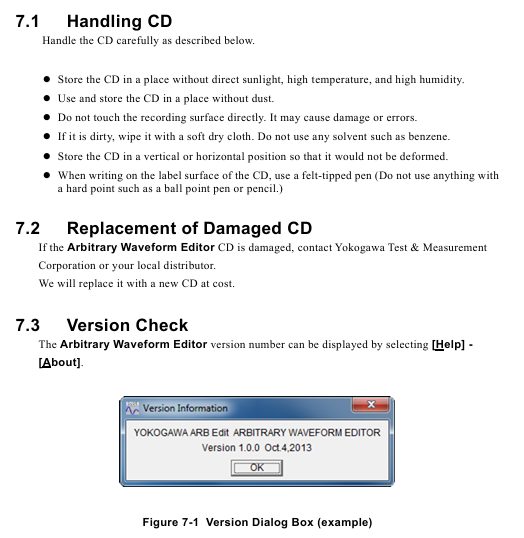
- YOKOGAWA
- Energy Access
- Renewable Integration
- Energy Subsidies
- Energy and Water
- Net zero emission
- Energy Security
- Critical Minerals
- A-B
- petroleum
- Mine scale
- Energy and Gender
- Covid-19
- man-machine
- Reliance
- ADVANCED
- SEW
- ProSoft
- WATLOW
- Kongsberg
- FANUC
- VSD
- DCS
- PLC
- Sewage treatment
- cement
- Yaskawa
- Woodward
- BOSCH Rexroth
- MOOG
- General Electric
- American NI
- Rolls-Royce
- CTI
- Honeywell
- EMERSON
- Automobile market
- xYCOM
- Motorola
- architecture
- Industrial information
- New energy
- electricity
- Construction site
- HIMA
- ABB
- Rockwell
- Schneider Modicon
- Siemens
- MAN
- GE
- TRICONEX
- Control Wave
- ALSTOM
- AMAT
- STUDER
- KONGSBERG
- MOTOROLA
- DANAHER MOTION
- Bentley
- Galil
- EATON
- MOLEX
- Triconex
- DEIF
- B&W
- ZYGO
- Aerotech
- DANFOSS
- KOLLMORGEN
- Beijer
- Endress+Hauser
- schneider
- Foxboro
- KB
- REXROTH
- YAMAHA
- Johnson
- Westinghouse
- WAGO
- TOSHIBA
- TEKTRONIX
- BENDER
- BMCM
- SMC
- HITACHI
- HIRSCHMANN
-
BENTLY NEVADA 3500/15 133292-01 Power Supply Module
-
ABB PM877 3BDH000777R1 Central_Unit Controller
-
GE Hydran M2-X Enhanced Monitoring
-
ABB REG316 1mrk000809-GA Numerical Generator Protection
-
ABB RED670 1MRK004810 Line differential protection
-
GE SR750-P5-G5-S5-HI-A20-R-E Feeder protection system
-
ABB PFTL301E-1.0KN 3BSE019050R1000 PillowBlock Load cells
-
Kollmorgen S33GNNA-RNNM-00 - Brushless Servo Motor
-
Kollmorgen 6sm56-s3000-g-s3-1325 - Servo Motor
-
Kollmorgen AKM52K-CCCN2-00 - Servo Motor
-
Kollmorgen PSR3-230/75-21-202 - Power Supply
-
Kollmorgen akm24d-anc2r-00 - Servo Motor
-
Kollmorgen AKM22E-ANCNR-00 - Servo Motor
-
Kollmorgen S60300-550 - Servo Drive
-
Kollmorgen B-204-B-21 - Servomotor
-
Kollmorgen AKM21E-BNBN1-00 - Servo Motor
-
Kollmorgen TT2953-1010-B - DC Servo Motor
-
Kollmorgen pa8500 - Servo Power Supply
-
Kollmorgen BDS4A-210J-0001-207C2 - Servo Drive
-
Kollmorgen TTRB1-4234-3064-AA - DC Servo Motor
-
Kollmorgen MH-827-A-43 - Servo Motor
-
Kollmorgen AKM24D-ACBNR-OO - Servo Motor
-
Kollmorgen 00-01207-002 - Servo Disk DC Motor
-
Kollmorgen AKM21C-ANBNAB-00 - Servo Motor
-
Kollmorgen PSR3-208/50-01-003 - Power Supply
-
Kollmorgen 6SM56-S3000 - Servo Motor
-
Kollmorgen DBL3H00130-B3M-000-S40 - Servo Motor
-
Kollmorgen 6SN37L-4000 - Servo Motor
-
Kollmorgen AKM65K-ACCNR-00 - Servo motor
-
Kollmorgen 6SM56-L3000-G - Servo Motor
-
Kollmorgen AKMH43H-CCCNRE5K - Servo Motor
-
Kollmorgen PSR4/52858300 - Power Supply
-
Kollmorgen KBM-79H03-E03 - Direct Drive Rotary Motor
-
Kollmorgen AKM33E-ANCNDA00 - Servo Motor
-
Kollmorgen U9M4/9FA4T/M23 - ServoDisc DC Motor
-
Kollmorgen AKM13C-ANCNR-00 - Servo Motor
-
Kollmorgen AKM43L-ACD2CA00 - Servo Motor
-
Kollmorgen AKM54K-CCCN2-00 - Servo Motor
-
Kollmorgen M-605-B-B1-B3 - Servo Motor
-
Kollmorgen AKD-P00606-NBAN-0000 - Rotary Drive
-
Kollmorgen 6SM-37M-6.000 - Servo Motor
-
Kollmorgen A.F.031.5 - Sercos Interface Board
-
Kollmorgen 918974 5054 - Servo PWM
-
Kollmorgen U12M4 - ServoDisc DC Motor
-
Kollmorgen AKD-B00606-NBAN-0000 - Servo Drive
-
Kollmorgen MV65WKS-CE310/22PB - Servo Drive
-
Kollmorgen 65WKS-CE310/22PB - Servo Drive
-
Kollmorgen EM10-27 - Module
-
Kollmorgen S64001 - Servo Drive
-
Kollmorgen CR03200-000000 - Servo Drive
-
Kollmorgen 6SM57M-3000+G - Servo Motor
-
Kollmorgen BDS4 - Servo Drive
-
Kollmorgen AKD-P00306-NBEC-000 - Servo Drive
-
Kollmorgen AKD-B01206-NBAN-0000 - Servo Drive
-
Kollmorgen STP-57D301 - Stepper Motor
-
Kollmorgen 6SM37L-4.000 - Servo Motor
-
Kollmorgen 44-10193-001 - Circuit Board
-
Kollmorgen PRDR9SP24SHA-12 - Board
-
Kollmorgen PRD-AMPE25EA-00 - Servo Drive
-
Kollmorgen DBL3N00130-0R2-000-S40 - Servo Motor
-
Kollmorgen S406BA-SE - Servo Drive
-
Kollmorgen AKD-P00607-NBEI-0000 - Servo Drive
-
Kollmorgen AKD-P01207-NBEC-0000 - Servo Drive
-
Kollmorgen CR03550 - Servo Drive
-
Kollmorgen VSA24-0012/1804J-20-042E - Servo Drive
-
Kollmorgen N2-AKM23D-B2C-10L-5B-4-MF1-FT1E-C0 - Actuator
-
Kollmorgen 04S-M60/12-PB - Servo Drive
-
Kollmorgen H33NLHP-LNW-NS50 - Stepper Motor
-
Kollmorgen A-78771 - Interlock Board
-
Kollmorgen AKM43E-SSSSS-06 - Servo Motor
-
Kollmorgen AKD-P00607-NBEC-0000 - Servo Drive
-
Kollmorgen E21NCHT-LNN-NS-00 - Stepper Motor
-
Kollmorgen cr10704 - Servo Drive
-
Kollmorgen d101a-93-1215-001 - Motor
-
Kollmorgen BDS4A-203J-0001-EB202B21P - Servo Drive
-
Kollmorgen MCSS23-6432-002 - Connector
-
Kollmorgen AKD-P01207-NACC-D065 - Servo Drive
-
Kollmorgen CK-S200-IP-AC-TB - I/O Adapter and Connector
-
Kollmorgen CR10260 - Servo Drive
-
Kollmorgen EC3-AKM42G-C2R-70-04A-200-MP2-FC2-C0 - Actuator
-
Kollmorgen BDS5A-206-01010-205B2-030 - Servo Drive
-
Kollmorgen s2350-vts - Servo Drive
-
Kollmorgen AKM24D-ANC2DB-00 - Servo Motor
-
Kollmorgen E31NCHT-LNN-NS-01 - Stepper Motor
-
Kollmorgen PRD-0051AMPF-Y0 - Servo Board
-
Kollmorgen TB03500 - Module
-
Kollmorgen 60WKS-M240/06-PB - Servo Drive
-
Kollmorgen M21NRXC-LNN-NS-00 - Stepper Motor
-
Kollmorgen H-344H-0212 - Servo Motor
-
Kollmorgen MCSS08-3232-001 - Connector
-
Kollmorgen AKM33H-ANCNC-00 - Servo Motor
-
Kollmorgen PA-2800 - Power Supply
-
Kollmorgen MTC308C1-R1C1 - Servo Motor
-
Kollmorgen PRDR0091300Z-00 - Capacitor Board
-
Kollmorgen BDS4A-206J-0024/01502D79 - Servo Drive
-
Kollmorgen S20330-VTS - Servo Drive
-
Kollmorgen S20250-CNS - Servo Drive
-
Kollmorgen SBD2-20-1105-WO - Servo Drive Board
-
Kollmorgen M405-C-A1--E1 - Servo Motor
-
Kollmorgen PRD-PB805EDD-00 - Servo Drive
-
Kollmorgen 6SM57S-3.000-J-09-HA-IN - Servo Motor
-
Kollmorgen AKM33H-ANCNDA-00 - Servo Motor
-
Kollmorgen PCB-00030200-04 - PCB
-
Kollmorgen H22SSLB-LNN-NS-02 - Stepper Motor
-
Kollmorgen BJRL-20012-110001 - Module
-
Kollmorgen BDS4A-206J-0001404A - Servo Drive
-
Kollmorgen H-342-H-0802 - Servo Motor
-
Kollmorgen CR10561 - Servo Drive
-
Kollmorgen BDS5A-206-00010-205B2-030 - Servo Drive
-
Kollmorgen BDS5A-206-00010-207B-2-030 - Servo Drive
-
Kollmorgen mcss08-3224-001 - Connector
-
Kollmorgen M-207-B-23-B3 - Servo Motor
-
Kollmorgen PRD-0041200Z-S0 - Encoder/Resolver Card
-
Kollmorgen MH-225-G-61 - Motor
-
Kollmorgen MT308B1-T1C1 - Servo Motor
-
Kollmorgen BDS4A-240J-0001604C83 - Servo Drive
-
Kollmorgen 6SM57-S-3000 - Servo Motor
-
Kollmorgen N-T31V-15-5B-6-MF3-FT1E-C251 - Actuator
-
Kollmorgen PRD-0051AMPA-X0 - Servo Board
-
Kollmorgen CF-SS-RHGE-09 - Cable
-
Kollmorgen DIGIFAS7204 - Servo Drive
-
Kollmorgen S30101-NA - Servo Drive
-
Kollmorgen DIGIFAS7201 - Servo Drive
-
Kollmorgen PRD-0051AMPA-Y0 - Servo Board
-
Kollmorgen AKM23D-EFCNC-00 - Servo Motor
-
Kollmorgen SE10000 - Servo Drive
-
Kollmorgen PSR4/5A-112-0400 - Power Supply
-
Kollmorgen AKM31H-ANCNC-01 - Servo Motor




