

K-WANG


Zygo Device Standard Operating Procedure (SOP)
Emergency operation: If an abnormality occurs, immediately press the "Emergency Off" button on the motion controller, and the device will need to perform the "Homing" operation again in the future.
Zygo Device Standard Operating Procedure (SOP)
Core operating prerequisites and safety warnings
Core safety mechanism: The Z-axis limit (Z-stop) of the Motion Controller is a critical safety protection, and it must be confirmed that it has been set (the indicator light is constantly green or red) before all measurement steps to prevent collision between the objective lens and the sample/stage.
Emergency operation: If an abnormality occurs, immediately press the "Emergency Off" button on the motion controller, and the device will need to perform the "Homing" operation again in the future.
Complete operational process
1. Startup and initialization (Start Up)
(1) Inspection of motion controller
Confirm Z-stop status: The indicator light should be constantly on green/red. If it flashes red and accompanied by a beep, it needs to be reset (detailed steps to follow).
Familiar with controller functions:
Precautions for functional operation mode
When the Z-axis objective lens moves and rotates the Joystick near the sample or at high magnification, use low speed (adjusted by the "+/-" keys)
XY axis stage movement tilt control lever (need to select the "XY" button, corresponding green light on) is used for rough positioning of the sample to ensure that the objective beam is projected onto the sample
Pitch/Roll (P/R) adjustment tilt control lever (the "PR" button needs to be selected, corresponding green light is on) P (pitch), R (roll) maximum adjustment range ± 2 °, θ (rotation) function is invalid
(2) Software startup and application loading
Login to the computer: Enter the username "Zygo" and press Enter to enter the system.
Open the Mx software: Start the Mx program from the desktop, go to "File" ->"Load Application", and load the "Micro. appx" application (the application list also includes other. appx files such as roughness measurement and low-pass filtering, which need to be selected accurately).
Instrument parameter initialization: After loading the application, a "F-stop/A-stop" setting window will pop up. Please confirm:
F-stop (aperture): in the "Open" state (locked by pressing the knob);
A-stop (aperture stop): in the "Open" state (locked by pressing the knob);
Filter: Set to "F1 (Measure)", click "OK" to confirm.
2. Sample and objective lens preparation
(1) Objective selection and switching
Optional objective lenses: 2.5X (NA 0.075), 20X (NA 0.55), 50X, paired with an internal zoom lens (0.5X/1X/2X) for fine magnification adjustment.
Switching principle:
Initial recommendation is to use a "2.5X objective lens+0.5X zoom" and gradually increase the magnification (to avoid collisions caused by using high magnification directly);
Before switching the objective lens, it must be raised to the highest position along the Z-axis to prevent collision with the sample.
(2) Load Sample
Confirm that the objective lens has been raised to a high position and place the sample on the stage;
Roughly adjust the XY direction rotation of the sample with the naked eye (the device does not have a θ rotation function);
Tilt the XY joystick and move the stage until the beam emitted by the objective lens is projected onto the surface of the sample.
(3) Z-stop setting (core security steps)
Slowly lower the objective lens from the Z-axis high position (adjust the controller speed, slightly faster in the initial stage, and slow down when approaching the sample), press "F9" to start "Auto Light Level";
Continue to lower the objective lens until the sample surface is roughly in focus, and then slowly lower it to the position of "all features below the target measurement area" (combined with the display below and visual observation to avoid collision);
Press the "Z-stop" button on the motion controller, and the indicator light will change from flashing red to constantly on red, completing the setting (at this time, the lowest position of the Z-axis is locked).
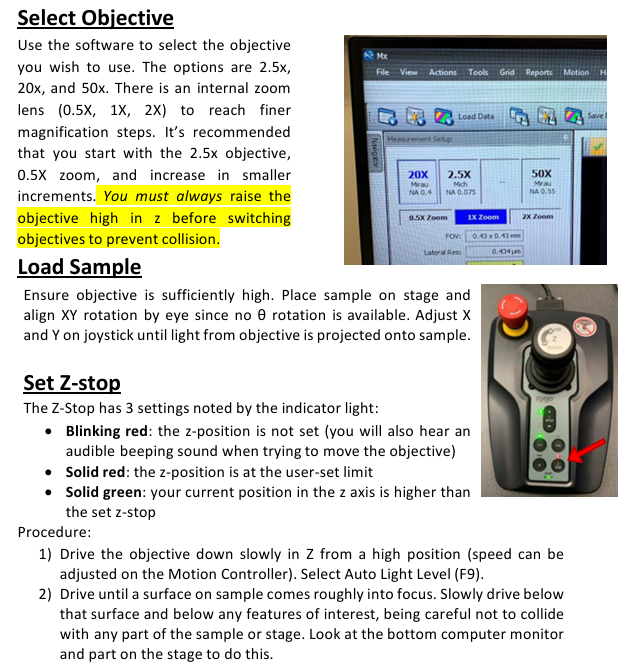
3. Calibration before measurement (optimizing pitch/roll)
By adjusting the P/R (pitch/roll), ensure that the sample surface is perpendicular to the objective lens. The steps are as follows:
Move the XY stage to move the "smoothest and cleanest area" of the sample directly below the objective lens;
Focus on the sample and find the interference fringes, switch to the lowest internal zoom (0.5X) for easy observation of the fringes;
Select the "PR" button (green light on), lightly touch the joystick (try 45 ° direction first), and adjust the stripes to be perpendicular to the monitor;
Fine tune the Z-axis (rotate the joystick to reduce speed) and move the stripes to the center of the screen;
Tilt the joystick in the direction perpendicular to the stripes to expand them until only one stripe remains on the screen (direction not limited);
Press "F9" again to perform automatic light intensity adjustment, eliminate sensor red saturation, and complete calibration.
4. Perform Measurement
(1) Measurement parameter settings
Configure in the left "Measurement Setup" panel:
Z resolution: set to "High" (enable fine piezoelectric motor to ensure accuracy);
Measurement Range: Select a range of<145 μ m (if exceeded, it will automatically switch to coarse precision mode);
Enable Stitch function: Uncheck (default off to avoid multi area stitching errors).
(2) Start measurement
Click the blue "Measure" button in the Mx software (or press "F12");
Exception handling: If the software performs an unexpected operation, immediately press the red emergency button on the motion controller to reset the device (approximately 2 minutes).
5. Data Processing (Set Analyze Controls)
After the measurement is completed, the data will be displayed in "3D view (main window), 2D view (upper right window), bright field image (lower right window)", and horizontal correction needs to be performed through post-processing:
(1) 2D horizontal correction (applicable for profile analysis)
Right click on the 3D image in the main window and select "2D" to switch views;
Select the "Linear" option at the top of the window, click on two points on the image, and determine the profile to be analyzed (the profile curve will be automatically generated below);
Right click on the profile curve and add "Inspector 1" and "Inspector 2" in sequence;
Move the Inspector to the baseline surface, right-click and select "Level" to complete the calibration.
(2) 3D horizontal correction (applicable to overall surface analysis)
In the "Surface" panel on the left, click on "Surface Processing" (a settings window will pop up);
Check the "Immediate Update" and "Use Fit Mask" options in the bottom left corner, and click on "Mask Editor";
Check 'Form Remove' and draw a geometric shape to frame the surface shape to be removed (such as protrusions and depressions);
Close the "Mask Editor" and "Surface Processing" windows, and the correction effect will be automatically applied to the 3D data.
6. Save Results&Clean Up
(1) Save Results
Raw data (. datax format): Use "File" → "Save Data" to save to the "Data (D:) ZygoData" folder on drive D;
Image/Table Export: Right click on any chart and select "Export" to export the image as an image format or the 2D section as a. csv file.
(2) Shutdown process
Raise the objective lens: Raise the objective lens to the highest position along the Z-axis and reset the Z-stop (press the button until the indicator light stays on in red);
Software and System Shutdown: Close the Mx software, exit the "Zygo" account, and turn off the monitor;
Record and report: Sign in the experimental log book. If any errors occur during use, take a screenshot and save it to the data folder, and indicate the fault situation in the log.
Key precautions
Collision protection: All operations involving Z-axis movement (switching objectives, loading samples, setting Z-stop) must ensure sufficient safety distance between the objective and the sample, and prioritize the lowest speed when high magnification (50X);
Magnification selection logic: Starting from low magnification (2.5X+0.5X), gradually increasing to avoid using high magnification directly causing "sample not found" or collision;
Data storage standard: The. datax original file should be named with "sample name+date", and screenshots and. csv files should be associated with the original data for easy traceability in the future;
Priority of exception handling: In case of equipment failure, press the emergency button first, and then record the fault phenomenon (screenshot+text description). It is prohibited to disassemble or modify software parameters by oneself.
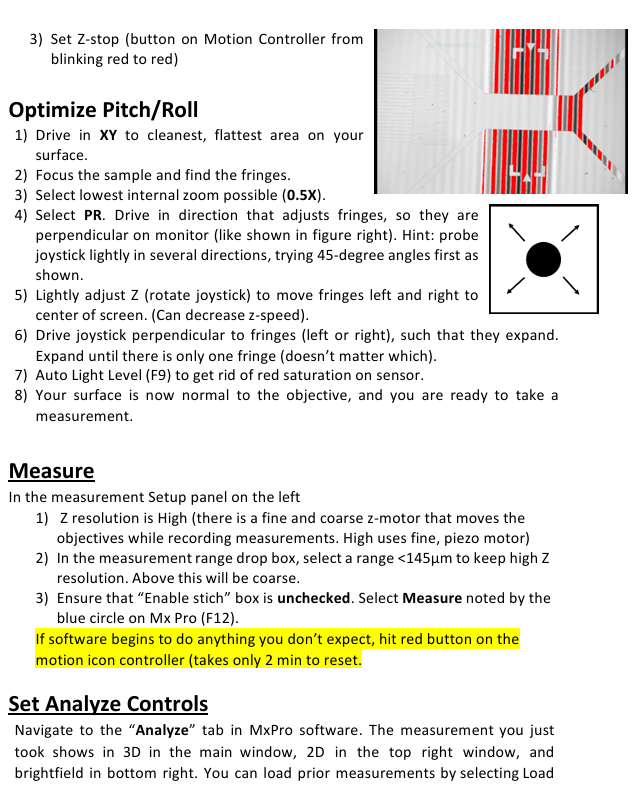
- YOKOGAWA
- Energy Access
- Renewable Integration
- Energy Subsidies
- Energy and Water
- Net zero emission
- Energy Security
- Critical Minerals
- A-B
- petroleum
- Mine scale
- Energy and Gender
- Covid-19
- man-machine
- Reliance
- ADVANCED
- SEW
- ProSoft
- WATLOW
- Kongsberg
- FANUC
- VSD
- DCS
- PLC
- Sewage treatment
- cement
- Yaskawa
- Woodward
- BOSCH Rexroth
- MOOG
- General Electric
- American NI
- Rolls-Royce
- CTI
- Honeywell
- EMERSON
- Automobile market
- xYCOM
- Motorola
- architecture
- Industrial information
- New energy
- electricity
- Construction site
- HIMA
- ABB
- Rockwell
- Schneider Modicon
- Siemens
- MAN
- GE
- TRICONEX
- Control Wave
- ALSTOM
- AMAT
- STUDER
- KONGSBERG
- MOTOROLA
- DANAHER MOTION
- Bentley
- Galil
- EATON
- MOLEX
- Triconex
- DEIF
- B&W
- ZYGO
- Aerotech
- DANFOSS
- KOLLMORGEN
- Beijer
- Endress+Hauser
- schneider
- Foxboro
- KB
- REXROTH
- YAMAHA
- Johnson
- Westinghouse
- WAGO
- TOSHIBA
- TEKTRONIX
- BENDER
- BMCM
- SMC
-
GE Hydran M2-X Enhanced Monitoring
-
ABB REG316 1mrk000809-GA Numerical Generator Protection
-
ABB RED670 1MRK004810 Line differential protection
-
GE SR750-P5-G5-S5-HI-A20-R-E Feeder protection system
-
ABB PFTL301E-1.0KN 3BSE019050R1000 PillowBlock Load cells
-
Kollmorgen S33GNNA-RNNM-00 - Brushless Servo Motor
-
Kollmorgen 6sm56-s3000-g-s3-1325 - Servo Motor
-
Kollmorgen AKM52K-CCCN2-00 - Servo Motor
-
Kollmorgen PSR3-230/75-21-202 - Power Supply
-
Kollmorgen akm24d-anc2r-00 - Servo Motor
-
Kollmorgen AKM22E-ANCNR-00 - Servo Motor
-
Kollmorgen S60300-550 - Servo Drive
-
Kollmorgen B-204-B-21 - Servomotor
-
Kollmorgen AKM21E-BNBN1-00 - Servo Motor
-
Kollmorgen TT2953-1010-B - DC Servo Motor
-
Kollmorgen pa8500 - Servo Power Supply
-
Kollmorgen BDS4A-210J-0001-207C2 - Servo Drive
-
Kollmorgen TTRB1-4234-3064-AA - DC Servo Motor
-
Kollmorgen MH-827-A-43 - Servo Motor
-
Kollmorgen AKM24D-ACBNR-OO - Servo Motor
-
Kollmorgen 00-01207-002 - Servo Disk DC Motor
-
Kollmorgen AKM21C-ANBNAB-00 - Servo Motor
-
Kollmorgen PSR3-208/50-01-003 - Power Supply
-
Kollmorgen 6SM56-S3000 - Servo Motor
-
Kollmorgen DBL3H00130-B3M-000-S40 - Servo Motor
-
Kollmorgen 6SN37L-4000 - Servo Motor
-
Kollmorgen AKM65K-ACCNR-00 - Servo motor
-
Kollmorgen 6SM56-L3000-G - Servo Motor
-
Kollmorgen AKMH43H-CCCNRE5K - Servo Motor
-
Kollmorgen PSR4/52858300 - Power Supply
-
Kollmorgen KBM-79H03-E03 - Direct Drive Rotary Motor
-
Kollmorgen AKM33E-ANCNDA00 - Servo Motor
-
Kollmorgen U9M4/9FA4T/M23 - ServoDisc DC Motor
-
Kollmorgen AKM13C-ANCNR-00 - Servo Motor
-
Kollmorgen AKM43L-ACD2CA00 - Servo Motor
-
Kollmorgen AKM54K-CCCN2-00 - Servo Motor
-
Kollmorgen M-605-B-B1-B3 - Servo Motor
-
Kollmorgen AKD-P00606-NBAN-0000 - Rotary Drive
-
Kollmorgen 6SM-37M-6.000 - Servo Motor
-
Kollmorgen A.F.031.5 - Sercos Interface Board
-
Kollmorgen 918974 5054 - Servo PWM
-
Kollmorgen U12M4 - ServoDisc DC Motor
-
Kollmorgen AKD-B00606-NBAN-0000 - Servo Drive
-
Kollmorgen MV65WKS-CE310/22PB - Servo Drive
-
Kollmorgen 65WKS-CE310/22PB - Servo Drive
-
Kollmorgen EM10-27 - Module
-
Kollmorgen S64001 - Servo Drive
-
Kollmorgen CR03200-000000 - Servo Drive
-
Kollmorgen 6SM57M-3000+G - Servo Motor
-
Kollmorgen BDS4 - Servo Drive
-
Kollmorgen AKD-P00306-NBEC-000 - Servo Drive
-
Kollmorgen AKD-B01206-NBAN-0000 - Servo Drive
-
Kollmorgen STP-57D301 - Stepper Motor
-
Kollmorgen 6SM37L-4.000 - Servo Motor
-
Kollmorgen 44-10193-001 - Circuit Board
-
Kollmorgen PRDR9SP24SHA-12 - Board
-
Kollmorgen PRD-AMPE25EA-00 - Servo Drive
-
Kollmorgen DBL3N00130-0R2-000-S40 - Servo Motor
-
Kollmorgen S406BA-SE - Servo Drive
-
Kollmorgen AKD-P00607-NBEI-0000 - Servo Drive
-
Kollmorgen AKD-P01207-NBEC-0000 - Servo Drive
-
Kollmorgen CR03550 - Servo Drive
-
Kollmorgen VSA24-0012/1804J-20-042E - Servo Drive
-
Kollmorgen N2-AKM23D-B2C-10L-5B-4-MF1-FT1E-C0 - Actuator
-
Kollmorgen 04S-M60/12-PB - Servo Drive
-
Kollmorgen H33NLHP-LNW-NS50 - Stepper Motor
-
Kollmorgen A-78771 - Interlock Board
-
Kollmorgen AKM43E-SSSSS-06 - Servo Motor
-
Kollmorgen AKD-P00607-NBEC-0000 - Servo Drive
-
Kollmorgen E21NCHT-LNN-NS-00 - Stepper Motor
-
Kollmorgen cr10704 - Servo Drive
-
Kollmorgen d101a-93-1215-001 - Motor
-
Kollmorgen BDS4A-203J-0001-EB202B21P - Servo Drive
-
Kollmorgen MCSS23-6432-002 - Connector
-
Kollmorgen AKD-P01207-NACC-D065 - Servo Drive
-
Kollmorgen CK-S200-IP-AC-TB - I/O Adapter and Connector
-
Kollmorgen CR10260 - Servo Drive
-
Kollmorgen EC3-AKM42G-C2R-70-04A-200-MP2-FC2-C0 - Actuator
-
Kollmorgen BDS5A-206-01010-205B2-030 - Servo Drive
-
Kollmorgen s2350-vts - Servo Drive
-
Kollmorgen AKM24D-ANC2DB-00 - Servo Motor
-
Kollmorgen E31NCHT-LNN-NS-01 - Stepper Motor
-
Kollmorgen PRD-0051AMPF-Y0 - Servo Board
-
Kollmorgen TB03500 - Module
-
Kollmorgen 60WKS-M240/06-PB - Servo Drive
-
Kollmorgen M21NRXC-LNN-NS-00 - Stepper Motor
-
Kollmorgen H-344H-0212 - Servo Motor
-
Kollmorgen MCSS08-3232-001 - Connector
-
Kollmorgen AKM33H-ANCNC-00 - Servo Motor
-
Kollmorgen PA-2800 - Power Supply
-
Kollmorgen MTC308C1-R1C1 - Servo Motor
-
Kollmorgen PRDR0091300Z-00 - Capacitor Board
-
Kollmorgen BDS4A-206J-0024/01502D79 - Servo Drive
-
Kollmorgen S20330-VTS - Servo Drive
-
Kollmorgen S20250-CNS - Servo Drive
-
Kollmorgen SBD2-20-1105-WO - Servo Drive Board
-
Kollmorgen M405-C-A1--E1 - Servo Motor
-
Kollmorgen PRD-PB805EDD-00 - Servo Drive
-
Kollmorgen 6SM57S-3.000-J-09-HA-IN - Servo Motor
-
Kollmorgen AKM33H-ANCNDA-00 - Servo Motor
-
Kollmorgen PCB-00030200-04 - PCB
-
Kollmorgen H22SSLB-LNN-NS-02 - Stepper Motor
-
Kollmorgen BJRL-20012-110001 - Module
-
Kollmorgen BDS4A-206J-0001404A - Servo Drive
-
Kollmorgen H-342-H-0802 - Servo Motor
-
Kollmorgen CR10561 - Servo Drive
-
Kollmorgen BDS5A-206-00010-205B2-030 - Servo Drive
-
Kollmorgen BDS5A-206-00010-207B-2-030 - Servo Drive
-
Kollmorgen mcss08-3224-001 - Connector
-
Kollmorgen M-207-B-23-B3 - Servo Motor
-
Kollmorgen PRD-0041200Z-S0 - Encoder/Resolver Card
-
Kollmorgen MH-225-G-61 - Motor
-
Kollmorgen MT308B1-T1C1 - Servo Motor
-
Kollmorgen BDS4A-240J-0001604C83 - Servo Drive
-
Kollmorgen 6SM57-S-3000 - Servo Motor
-
Kollmorgen N-T31V-15-5B-6-MF3-FT1E-C251 - Actuator
-
Kollmorgen PRD-0051AMPA-X0 - Servo Board
-
Kollmorgen CF-SS-RHGE-09 - Cable
-
Kollmorgen DIGIFAS7204 - Servo Drive
-
Kollmorgen S30101-NA - Servo Drive
-
Kollmorgen DIGIFAS7201 - Servo Drive
-
Kollmorgen PRD-0051AMPA-Y0 - Servo Board
-
Kollmorgen AKM23D-EFCNC-00 - Servo Motor
-
Kollmorgen SE10000 - Servo Drive
-
Kollmorgen PSR4/5A-112-0400 - Power Supply
-
Kollmorgen AKM31H-ANCNC-01 - Servo Motor
-
Kollmorgen M-203-B-93-027 - Servo Motor
-
Kollmorgen CP-SS-G1HE-05 - Connector




