

K-WANG


Zygo Profilometer Standard Operating Procedure
Zygo Profilometer Standard Operating Procedure
Core positioning and equipment principles
1. Purpose and Scope of Application
Equipment function: Zygo profilometer is a 3D optical profilometer that uses scanning white light interferometry technology to achieve rapid non-contact measurement of surface texture, shape, and step height. It is suitable for high-precision detection of small samples such as MEMS devices, semiconductor wafers, and microstructure surfaces.
Measurement principle: White light is divided into a "reference light path" (pointing towards the internal reference surface) and a "measurement light path" (pointing towards the measured surface). The irregularity of the surface causes a difference in the optical path length between the two light paths, which recombines to produce "interference fringes" with alternating brightness and darkness; Capture the light intensity of each pixel point through Z-axis scanning and convert it into height data for analysis.
2. Equipment and consumables
The control computer with Windows system as the core device (pre installed with ZeMaps software) is not connected to the network and only stores measurement recipes, without saving user data
Auxiliary tool sample tweezers are used to gently pick up small samples to avoid contamination/damage
Data storage USB flash drive is used to export user measurement data (system computers do not allow long-term storage of large amounts of data)
Safety regulations (core precautions)
During the operation, the following safety rules must be strictly followed to avoid equipment damage and personnel risks:
Optical component protection: Do not touch the objective lens, as dust and fingerprints can damage the optical coating and affect imaging accuracy;
Z-axis collision prevention:
Before placing the sample, the stage needs to be driven to the "Unload Position";
For conventional wafer samples, the Z-axis stop should be set to 87.5mm, and for abnormally thick samples, NanoFab staff should be contacted to adjust the limit;
When operating the Z-axis (focusing/adjusting height), it is necessary to move slowly to avoid collision between the objective lens and the sample/stage;
Sports safety: When moving the Z-axis, stay away from the equipment column to avoid getting hands, hair, etc. involved in moving parts;
Emergency Stop: Clearly locate the "Emergency Stop Button" and press it to immediately stop all Z-axis movements.
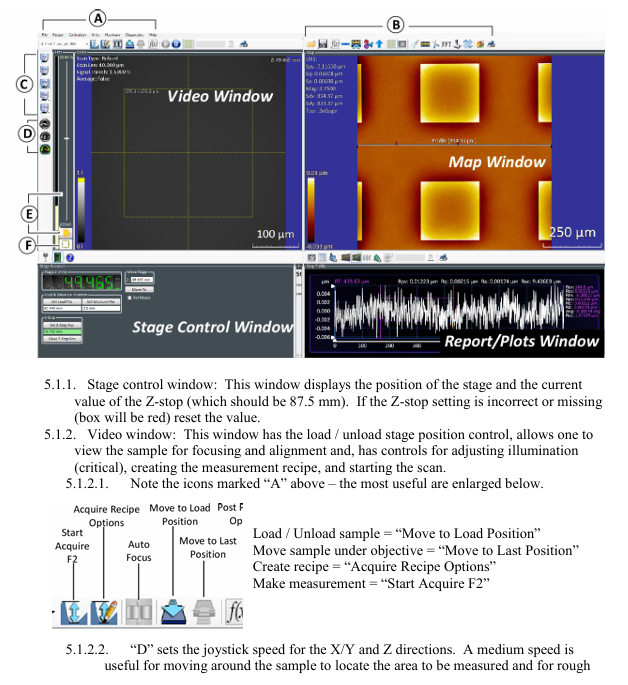
Device Setup Process (Startup and Initial Configuration)
1. Software startup and window familiarity
Start the ZeMaps software and after initialization, display 4 core operation windows, each with the following functions:
Window Name Core Function Key Operating Points
The Stage Control Window displays the position of the stage and the Z-stop value. The Z-stop value is confirmed to be 87.5mm. If the value is incorrect or displayed in red, it needs to be reset
Video Window Stage Loading/Unloading Control, Sample Focusing/Alignment, Light Intensity Adjustment, Measurement Formula Creation, Scan Start with Core Function Icons: "Move to Load Position", "Start Acquire F2", etc
The Map Window displays 2D/3D surface data maps and supports data saving, tilt correction, and area enlargement. Common icons include "Save Map As", "Level Map", and "Dimension Tool"
The Report/Plots Window displays the "Profile" and supports elevation, caliper measurement, statistical analysis, adjustable Y-axis range, and adding marker points to measure step height/width
Description of Key Function Icons in Video Window:
Group A icons: "Move to Load Position", "Move to Last Position", "Acquire Recipe Options", "Start Acquire F2";
D (joystick speed): Medium speed is used for X/Y axis movement to find the sample area and coarse focusing; Low speed is used for precise focusing and observation of interference fringes;
E (light intensity adjustment): Automatic adjustment (triggered by clicking the icon), displaying the light intensity status through green/yellow/red indicator lights, or manually sliding the slider to cover the automatic setting;
F (Mode Switching): "Alignment Mode" is used to assist in focusing (aligning the spot with the center reference circle), and "Acquisition Mode" is used for formal scanning (which requires switching back to this mode for measurement).
2. Z-axis limit (Z-stop) calibration
Operation: Use the joystick to move the Z-axis to a safe position (standard 87.5mm), click the "Set Z Stop Pos" button in the "Stage Control Window" to complete the Z-axis limit setting (to prevent collision with the sample when the Z-axis moves down later).
Core operational steps (measurement and analysis)
1. Sample measurement process (Section 6.1)
Step 1: Sample placement and stage positioning
Drive the stage to the "Load Position" and gently place the sample on the stage with tweezers;
Click on 'Move to Measurement Position' to move the sample directly below the objective lens.
Step 2: Coarse focus and area positioning
Set the joystick speed to "medium speed" (X/Y/Z axis), and align the "region of interest (ROI)" with the objective lens by moving it along the X/Y axis;
Rotate the joystick to control the Z-axis (clockwise: Z-axis rises away from the sample; Counter clockwise: Z-axis descends towards the sample), observe the video window, and when the sample starts to focus, switch the joystick speed to "low speed" to avoid collision.
Step 3: Adjustment of light intensity and interference fringes
Click on the "Light Level Adjust" icon to automatically adjust the light intensity, ensuring that the indicator light is green (appropriate light intensity);
Continue to fine tune the Z-axis until the video window clearly displays the sample structure, while observing the "interference fringes" (some samples need to switch to alignment mode to assist in focusing, and after focusing, switch back to acquisition mode).
Step 4: Measure Recipe Creation
Scanning length setting: slightly larger than the sample step height (if the sample has a large step, the Z-axis height of the "top" and "bottom" should be recorded separately to ensure that the scanning range covers the complete features);
Scan starting point selection:
Top: Scan down from the current position to set the length;
Center: First move up half of the scanning length, and then scan down the entire length;
Bottom ": First move the entire scan length upwards, then scan downwards.
Step 5: Start measurement
Confirm the final light intensity (ensuring that the top/bottom light intensity indicator lights of the sample are mainly green) and focus status, and start scanning through the formula interface or the "Start Acquire F2" icon;
After scanning is completed, the data is automatically displayed in the "Map Window" (2D/3D map) and "Report/Drawing Window" (profile).
2. Measurement data analysis process (Section 6.2)
After the scanning is completed, the data needs to be corrected and quantitatively analyzed. The core steps are as follows:
Step 1: Data validity verification
Use the "2D/3D Display Tool" in the "Map Window" to check if the sample image meets expectations. If it is blurry/missing, adjust the light intensity and focus again before re capturing.
Step 2: Tilt Correction (Level Map)
Select the "known flat area" on the sample, click the "Level Map" tool, draw a box/circle to cover the area, click "Remove" to remove the tilt, and ensure the accuracy of the step height measurement reference.
Step 3: Region enlargement and size measurement
Region zoom in: Use the "Extract Map Tool" to draw a box in the map window and zoom in on the area of interest (to cancel zoom in, left click on any position in the window);
Size measurement: Click on "Dimension Tool" and the map window will display a ruler. Move the ruler to measure the characteristic dimensions of the sample (such as microstructure diameter and spacing).
Step 4: Profile analysis (key step)
Retrieve Profile: Right click on "Show Profile Tool" in the map window, place the Profile Bar, and the area between the blue markers at both ends of the line will be displayed in the "Report/Plot Window";
Section correction: Right click on "Level Using Leveling Tool" in the drawing window, adjust the position of the yellow dashed box to achieve section tilt correction, and then right-click "Turn Leveling Off" after completion;
Quantitative measurement:
Step height: Right click on "Show Tag Tool", move the purple cursor to both sides of the step, and the height difference will be displayed on the right side;
Step width: Right click on "Show Caliper" and place a caliper to measure the width;
Axis range adjustment: Drag the Y-axis triangle marker to zoom in and out of the height range to display details clearly.
3. Data saving and operation closure (Sections 6.3-6.4)
Data saving: Right click "Save As" in the map/drawing window and export the data to a USB flash drive in JPG format (storage on the system computer is prohibited);
Closing operation:
Drive the stage to the "Load Position" and use tweezers to remove the sample;
Close the ZeMaps software, disable the motor, and ensure that the device is in a safe standby state.
Data Example
The document provides a measurement case of silicon-based etching "Donut" structure:
Map window (2D/3D): displays the overall morphology of the circular etching area, annotates key parameters (such as Spv=76.876 μ m, Sq=35.808 μ m, which are the maximum peak height and root mean square height, respectively);
Profile window: displays the height contour at the profile line, has completed tilt correction, and the blue mark corresponds to the measurement range of the map window profile line. The step height and width can be read.
Summary of core precautions
Data storage: If the system computer is not connected to the internet and does not store user data for a long time, it is necessary to export measurement results in a timely manner via USB;
Collision prevention priority: Z-axis limit (87.5mm) is the core safety setting. Abnormal thick samples need to be adjusted by contacting staff and unauthorized modifications are prohibited;
Optical cleaning: The objective lens needs to be kept clean, only using specialized cleaning tools (such as lint free cloth+isopropanol), and direct touch is prohibited;
Mode switching: The alignment mode is only used for auxiliary focusing, and must be switched back to the acquisition mode before formal measurement, otherwise effective data cannot be generated.
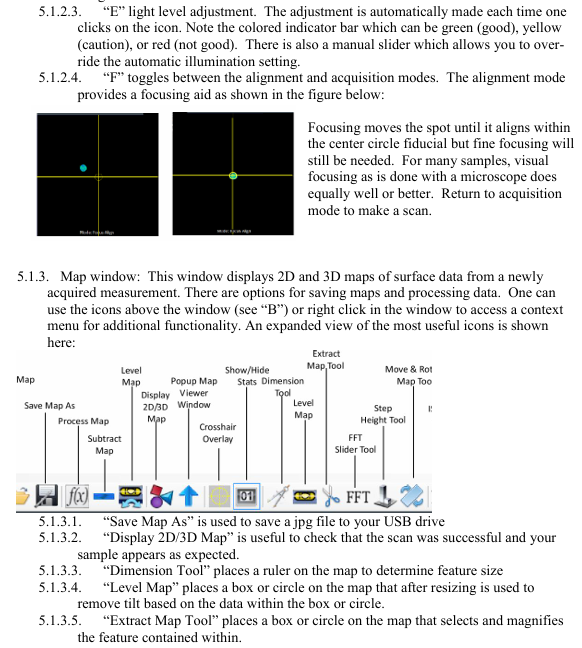
- YOKOGAWA
- Energy Access
- Renewable Integration
- Energy Subsidies
- Energy and Water
- Net zero emission
- Energy Security
- Critical Minerals
- A-B
- petroleum
- Mine scale
- Energy and Gender
- Covid-19
- man-machine
- Reliance
- ADVANCED
- SEW
- ProSoft
- WATLOW
- Kongsberg
- FANUC
- VSD
- DCS
- PLC
- Sewage treatment
- cement
- Yaskawa
- Woodward
- BOSCH Rexroth
- MOOG
- General Electric
- American NI
- Rolls-Royce
- CTI
- Honeywell
- EMERSON
- Automobile market
- xYCOM
- Motorola
- architecture
- Industrial information
- New energy
- electricity
- Construction site
- HIMA
- ABB
- Rockwell
- Schneider Modicon
- Siemens
- MAN
- GE
- TRICONEX
- Control Wave
- ALSTOM
- AMAT
- STUDER
- KONGSBERG
- MOTOROLA
- DANAHER MOTION
- Bentley
- Galil
- EATON
- MOLEX
- Triconex
- DEIF
- B&W
- ZYGO
- Aerotech
- DANFOSS
- KOLLMORGEN
- Beijer
- Endress+Hauser
- schneider
- Foxboro
- KB
- REXROTH
- YAMAHA
- Johnson
- Westinghouse
- WAGO
- TOSHIBA
- TEKTRONIX
- BENDER
- BMCM
- SMC
-
GE Hydran M2-X Enhanced Monitoring
-
ABB REG316 1mrk000809-GA Numerical Generator Protection
-
ABB RED670 1MRK004810 Line differential protection
-
GE SR750-P5-G5-S5-HI-A20-R-E Feeder protection system
-
ABB PFTL301E-1.0KN 3BSE019050R1000 PillowBlock Load cells
-
Kollmorgen S33GNNA-RNNM-00 - Brushless Servo Motor
-
Kollmorgen 6sm56-s3000-g-s3-1325 - Servo Motor
-
Kollmorgen AKM52K-CCCN2-00 - Servo Motor
-
Kollmorgen PSR3-230/75-21-202 - Power Supply
-
Kollmorgen akm24d-anc2r-00 - Servo Motor
-
Kollmorgen AKM22E-ANCNR-00 - Servo Motor
-
Kollmorgen S60300-550 - Servo Drive
-
Kollmorgen B-204-B-21 - Servomotor
-
Kollmorgen AKM21E-BNBN1-00 - Servo Motor
-
Kollmorgen TT2953-1010-B - DC Servo Motor
-
Kollmorgen pa8500 - Servo Power Supply
-
Kollmorgen BDS4A-210J-0001-207C2 - Servo Drive
-
Kollmorgen TTRB1-4234-3064-AA - DC Servo Motor
-
Kollmorgen MH-827-A-43 - Servo Motor
-
Kollmorgen AKM24D-ACBNR-OO - Servo Motor
-
Kollmorgen 00-01207-002 - Servo Disk DC Motor
-
Kollmorgen AKM21C-ANBNAB-00 - Servo Motor
-
Kollmorgen PSR3-208/50-01-003 - Power Supply
-
Kollmorgen 6SM56-S3000 - Servo Motor
-
Kollmorgen DBL3H00130-B3M-000-S40 - Servo Motor
-
Kollmorgen 6SN37L-4000 - Servo Motor
-
Kollmorgen AKM65K-ACCNR-00 - Servo motor
-
Kollmorgen 6SM56-L3000-G - Servo Motor
-
Kollmorgen AKMH43H-CCCNRE5K - Servo Motor
-
Kollmorgen PSR4/52858300 - Power Supply
-
Kollmorgen KBM-79H03-E03 - Direct Drive Rotary Motor
-
Kollmorgen AKM33E-ANCNDA00 - Servo Motor
-
Kollmorgen U9M4/9FA4T/M23 - ServoDisc DC Motor
-
Kollmorgen AKM13C-ANCNR-00 - Servo Motor
-
Kollmorgen AKM43L-ACD2CA00 - Servo Motor
-
Kollmorgen AKM54K-CCCN2-00 - Servo Motor
-
Kollmorgen M-605-B-B1-B3 - Servo Motor
-
Kollmorgen AKD-P00606-NBAN-0000 - Rotary Drive
-
Kollmorgen 6SM-37M-6.000 - Servo Motor
-
Kollmorgen A.F.031.5 - Sercos Interface Board
-
Kollmorgen 918974 5054 - Servo PWM
-
Kollmorgen U12M4 - ServoDisc DC Motor
-
Kollmorgen AKD-B00606-NBAN-0000 - Servo Drive
-
Kollmorgen MV65WKS-CE310/22PB - Servo Drive
-
Kollmorgen 65WKS-CE310/22PB - Servo Drive
-
Kollmorgen EM10-27 - Module
-
Kollmorgen S64001 - Servo Drive
-
Kollmorgen CR03200-000000 - Servo Drive
-
Kollmorgen 6SM57M-3000+G - Servo Motor
-
Kollmorgen BDS4 - Servo Drive
-
Kollmorgen AKD-P00306-NBEC-000 - Servo Drive
-
Kollmorgen AKD-B01206-NBAN-0000 - Servo Drive
-
Kollmorgen STP-57D301 - Stepper Motor
-
Kollmorgen 6SM37L-4.000 - Servo Motor
-
Kollmorgen 44-10193-001 - Circuit Board
-
Kollmorgen PRDR9SP24SHA-12 - Board
-
Kollmorgen PRD-AMPE25EA-00 - Servo Drive
-
Kollmorgen DBL3N00130-0R2-000-S40 - Servo Motor
-
Kollmorgen S406BA-SE - Servo Drive
-
Kollmorgen AKD-P00607-NBEI-0000 - Servo Drive
-
Kollmorgen AKD-P01207-NBEC-0000 - Servo Drive
-
Kollmorgen CR03550 - Servo Drive
-
Kollmorgen VSA24-0012/1804J-20-042E - Servo Drive
-
Kollmorgen N2-AKM23D-B2C-10L-5B-4-MF1-FT1E-C0 - Actuator
-
Kollmorgen 04S-M60/12-PB - Servo Drive
-
Kollmorgen H33NLHP-LNW-NS50 - Stepper Motor
-
Kollmorgen A-78771 - Interlock Board
-
Kollmorgen AKM43E-SSSSS-06 - Servo Motor
-
Kollmorgen AKD-P00607-NBEC-0000 - Servo Drive
-
Kollmorgen E21NCHT-LNN-NS-00 - Stepper Motor
-
Kollmorgen cr10704 - Servo Drive
-
Kollmorgen d101a-93-1215-001 - Motor
-
Kollmorgen BDS4A-203J-0001-EB202B21P - Servo Drive
-
Kollmorgen MCSS23-6432-002 - Connector
-
Kollmorgen AKD-P01207-NACC-D065 - Servo Drive
-
Kollmorgen CK-S200-IP-AC-TB - I/O Adapter and Connector
-
Kollmorgen CR10260 - Servo Drive
-
Kollmorgen EC3-AKM42G-C2R-70-04A-200-MP2-FC2-C0 - Actuator
-
Kollmorgen BDS5A-206-01010-205B2-030 - Servo Drive
-
Kollmorgen s2350-vts - Servo Drive
-
Kollmorgen AKM24D-ANC2DB-00 - Servo Motor
-
Kollmorgen E31NCHT-LNN-NS-01 - Stepper Motor
-
Kollmorgen PRD-0051AMPF-Y0 - Servo Board
-
Kollmorgen TB03500 - Module
-
Kollmorgen 60WKS-M240/06-PB - Servo Drive
-
Kollmorgen M21NRXC-LNN-NS-00 - Stepper Motor
-
Kollmorgen H-344H-0212 - Servo Motor
-
Kollmorgen MCSS08-3232-001 - Connector
-
Kollmorgen AKM33H-ANCNC-00 - Servo Motor
-
Kollmorgen PA-2800 - Power Supply
-
Kollmorgen MTC308C1-R1C1 - Servo Motor
-
Kollmorgen PRDR0091300Z-00 - Capacitor Board
-
Kollmorgen BDS4A-206J-0024/01502D79 - Servo Drive
-
Kollmorgen S20330-VTS - Servo Drive
-
Kollmorgen S20250-CNS - Servo Drive
-
Kollmorgen SBD2-20-1105-WO - Servo Drive Board
-
Kollmorgen M405-C-A1--E1 - Servo Motor
-
Kollmorgen PRD-PB805EDD-00 - Servo Drive
-
Kollmorgen 6SM57S-3.000-J-09-HA-IN - Servo Motor
-
Kollmorgen AKM33H-ANCNDA-00 - Servo Motor
-
Kollmorgen PCB-00030200-04 - PCB
-
Kollmorgen H22SSLB-LNN-NS-02 - Stepper Motor
-
Kollmorgen BJRL-20012-110001 - Module
-
Kollmorgen BDS4A-206J-0001404A - Servo Drive
-
Kollmorgen H-342-H-0802 - Servo Motor
-
Kollmorgen CR10561 - Servo Drive
-
Kollmorgen BDS5A-206-00010-205B2-030 - Servo Drive
-
Kollmorgen BDS5A-206-00010-207B-2-030 - Servo Drive
-
Kollmorgen mcss08-3224-001 - Connector
-
Kollmorgen M-207-B-23-B3 - Servo Motor
-
Kollmorgen PRD-0041200Z-S0 - Encoder/Resolver Card
-
Kollmorgen MH-225-G-61 - Motor
-
Kollmorgen MT308B1-T1C1 - Servo Motor
-
Kollmorgen BDS4A-240J-0001604C83 - Servo Drive
-
Kollmorgen 6SM57-S-3000 - Servo Motor
-
Kollmorgen N-T31V-15-5B-6-MF3-FT1E-C251 - Actuator
-
Kollmorgen PRD-0051AMPA-X0 - Servo Board
-
Kollmorgen CF-SS-RHGE-09 - Cable
-
Kollmorgen DIGIFAS7204 - Servo Drive
-
Kollmorgen S30101-NA - Servo Drive
-
Kollmorgen DIGIFAS7201 - Servo Drive
-
Kollmorgen PRD-0051AMPA-Y0 - Servo Board
-
Kollmorgen AKM23D-EFCNC-00 - Servo Motor
-
Kollmorgen SE10000 - Servo Drive
-
Kollmorgen PSR4/5A-112-0400 - Power Supply
-
Kollmorgen AKM31H-ANCNC-01 - Servo Motor
-
Kollmorgen M-203-B-93-027 - Servo Motor
-
Kollmorgen CP-SS-G1HE-05 - Connector




