

K-WANG


Yokogawa AQ1000 OTDR Optical Time Domain Reflectometer
Yokogawa AQ1000 OTDR Optical Time Domain Reflectometer
Core functions of the device
As an OTDR device, AQ1000 is primarily used to detect fiber optic fault locations, monitor transmission losses, fusion losses, and other parameters. Its main functions are as follows:
1. Optical pulse measurement function
Support two core measurement modes to meet different scenario requirements:
Average Measurement
TRACE mode: After multiple measurements, take the average of the data and display the results in waveform form to improve the signal-to-noise ratio. It can detect weak events that are masked by noise, such as fusion losses and reflections.
MAP mode: After completing the average measurement, the OTDR waveform is automatically analyzed, and various events (such as fusion points and bending points) are marked with icons. If the qualified/unqualified judgment conditions are preset, the judgment results will be displayed in the color of the icon.
Key feature: Supports one-time measurement of dual wavelengths of 1310nm and 1550nm (multi wavelength measurement). During measurement, the average measurement is completed at 1310nm first, and then automatically switches to 1550nm measurement.
Real time measurement
Only supports TRACE mode, with real-time waveform updates and displays during the measurement process. It can monitor events such as fusion loss and return loss in real time, as well as observe waveform changes when parameters such as wavelength, distance range, and pulse width change.
Limitation: Cannot be performed in MAP mode, it will automatically switch to TRACE mode after starting real-time measurement.
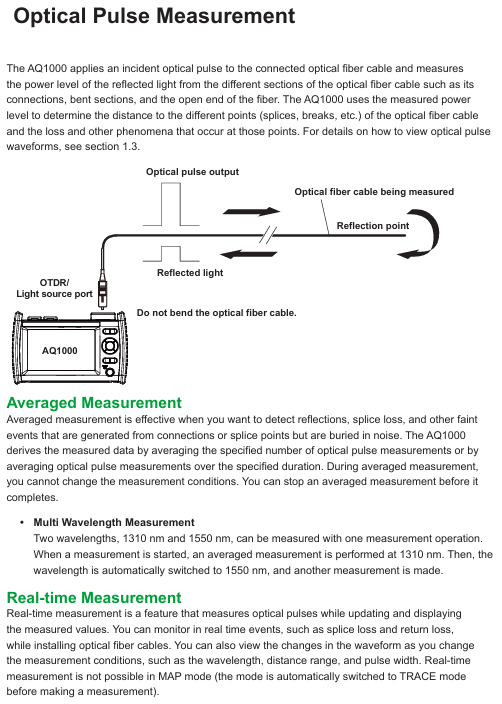
2. Data display and analysis function
The data shows
TRACE mode: The horizontal axis represents distance and the vertical axis represents loss level, displaying the waveform of optical pulse measurement. The waveform can be scaled and moved, and detected losses or reflections (referred to as "events") will be marked on the waveform.
MAP mode: Display all events from the measurement starting point to the fiber optic endpoint in order using icons, label the event type (such as fusion, bending, splitter) and distance from the starting point, and visually present the status of the fiber optic line.
data analysis
Waveform analysis: Measure the distance between two points, fusion loss, and return loss (inter marker return loss) through the cursor and markers.
Event analysis: Automatically detect events and display them on the screen (TRACE mode marked on the waveform, MAP mode displayed with icons), support event editing (insert/delete events, insert/delete distance reference point R), adjustable event detection conditions (such as fusion loss threshold, return loss threshold).
3. Pass/Fail Judgment
Judgment logic: Set a threshold for each measurement item. If the measurement value does not exceed the threshold, the event is judged as "Pass", and if it exceeds the threshold, it is judged as "Fail".
Judgment items: including connector loss, fusion loss, return loss, loss per kilometer between events (dB/km), and total loss.
The results show that in TRACE mode, qualified events have no special markings, while unqualified events are marked in red; In MAP mode, different colored icons are used to distinguish between them. The top progress bar is green when all events are qualified, and red when there are unqualified events.
4. Light source and power detection function
Stable Light Source
Transmit measurement light (continuous CW or modulated CHOP) from the OTDR port, with a wavelength consistent with the OTDR light pulse wavelength (1310nm/1550nm), for measuring optical loss or identifying optical fibers.
Visible light source (/VLS option)
Only supported by VLS option devices, emitting 650nm visible light (CW or 2Hz modulated CHOP) from the VLS port for visual inspection of fiber breakpoints and checking the core of multi-core fibers.
Power checker
Detect the presence of communication light (in use fiber) in the measured optical fiber through the OTDR port and check its power value. The supported wavelengths for measurement include 1310nm, 1490nm, 1550nm, 1625nm, and 1650nm.
5. Data storage and transmission function
File type and purpose
Characteristics of file format usage
. SOR stores the measurement results of optical pulses (including measurement/analysis conditions, waveform data, and event list data), which can display waveforms and event analysis results after loading. It only supports SOR files generated by AQ1000 devices
PDF stores the waveform data of the current screen or saved files in a report format. The report can be customized to include items such as job information, link summaries, and waveform diagrams
CFG storage system settings (devices, connections, etc.) can be used for unified configuration of multiple AQ1000 devices
. BMP/. JPG storage device screen images are only for viewing on a computer and cannot be loaded back into AQ1000
SOZ stores multiple waveforms measured simultaneously and only supports loading with AQ1000. When using AQ7933 OTDR simulation software for PC analysis, it needs to be split into SOR files
storage medium
Internal memory: Approximately 480MB, non removable, used for storing files and system files (such as the ACKUP and USERS-MANUAL folders).
USB storage medium: Supports USB 1.0/1.1/2.0 standard USB devices (Type A ports), which can store waveform data, measurement conditions, etc; The Type B Micro-B port can connect the device as a high-capacity storage device to a computer and operate internal files.
6. System auxiliary functions
Power saving mode: can set screen brightness (4 levels, including off), distinguish between battery powered and USB-AC adapter powered brightness; Support automatic sleep mode. After the device is turned on and there is no operation for the set time (1/5/10/30 minutes), it will automatically enter sleep mode. If there is no operation for 2 hours, it will automatically shut down.
Language and Display Settings: Supports multi language switching, and can set the initial screen (TRACE/MAP/Setup Info.) and screen color (Color 1/Color 2/Black and White) for startup.
Firmware update: Store the new firmware on a USB storage medium and connect it to the Type A port to update the device firmware.
Operation process (core scenario)
1. Average measurement (TRACE mode)
Mode switching: Click the TRACE/MAP button to ensure that the data is displayed in TRACE mode (the button displays as MAP).
Parameter settings: Click the Wavelength button to select the wavelength (1310nm/1550nm/1310nm+1550nm), set the distance range (automatic AUTO or manual, such as 200m-256km), and pulse width (automatic AUTO or manual, 3ns-20 μ s).
Start measurement: Press the AVG button, and the average measurement duration and laser on indicator will be displayed at the top of the screen. After the measurement is completed, it will automatically stop and perform event analysis, displaying waveforms and event results; Press the AVG button again to stop the measurement midway.
Data saving: Click on the floppy disk icon to save directly (in SOR/PDF/SOR+PDF format), or enable automatic saving in OTDR settings to automatically save data after measurement is completed.
2. Real time measurement (TRACE mode)
Parameter settings: Same as average measurement, select wavelength, distance range, pulse width (automatic or manual).
Start measurement: Press the REAL TIME button to activate the laser display and update the waveform in real-time; Press the REAL TIME button again to stop the measurement.
Data manipulation: During measurement, the cursor (displayed by clicking on the waveform position, dragging or clicking to move) and markers can be manipulated, and the current waveform data can also be saved (recording the waveform at the current time when saving).
3. Event analysis (TRACE mode)
Perform analysis: Press the MENU button and click the EVENT Analysis button. The device will automatically analyze the waveform and display the event (after averaging the measurements, it will be automatically executed without manual operation; when performing real-time measurements or loading real-time measurement SOR files, manual execution is required).
Result view: Information such as event number, distance, fusion loss, return loss, and event type is displayed in three forms: List, Separate, and All. You can click on the corresponding label to switch.
Event editing: Click on the waveform display area, the cursor will appear and the event editing interface will pop up. You can insert events (move the cursor to the target position and click the insert button), delete events (move the cursor to the event ▲ mark and click the delete button), and insert/delete distance reference point R.
4. Setting of qualified/unqualified judgment
Enter Settings: Press the MENU button, click OTDR Setup, and in the Setup Info. menu, click on the EVENT ANALYSIS area to enter the EVENT ANALYSIS SETUP screen.
Enable Judgment: Click the Pass Fail Judgment button and set it to ON.
Threshold setting: Set the threshold for each judgment item (such as connector loss ≤ 1.00dB, fusion loss ≤ 0.10dB, return loss ≥ 70dB, etc.).
View result: After the average measurement is completed, the unqualified events in the event list are highlighted in red, and the progress bar at the top of the TRACE mode displays the overall judgment result (green/red).
Data management
1. USB storage media operation
Connection and detection: Supports hot swapping, connects USB storage media (Type A port) when the device is turned on, and the device automatically detects it; When connecting, it is necessary to directly plug into the port without using a USB hub, and avoid frequent plugging and unplugging in a short period of time (with an interval of ≥ 10 seconds).
Data reading and writing precautions: When the USB storage medium access indicator light flashes or data is read or written, the medium cannot be removed or turned off, otherwise it may damage the medium or data; Only supports FAT format USB devices, does not support encrypted or protected USB devices.
2. Data saving and loading
Data saving: Press the MENU button, click the Save button, select the storage medium (internal memory/USB), file format (SOR/SOZ/SOR+JPG), set the file name, and save; Support automatic saving, enable Auto Save in OTDR settings, select the save mode (by date/custom User Define) and storage path.
Data loading: Press the MENU button, click the Load button, select the storage medium and target file (SOR/CFG/SOZ/PDF), the corresponding data will be displayed after loading the SOR/SOZ/CFG file, and the content will be viewed through a PDF viewer after loading the PDF file.
3. Report generation
Single file report: Press the MENU button, click the Report button, select the SOR file that needs to generate the report, set the report content items (such as job information, link summary, waveform diagram), and generate a PDF format report.
Multi file report: Press the MENU button, click the File button, select multiple SOR files, click the export report icon, and batch generate PDF reports.
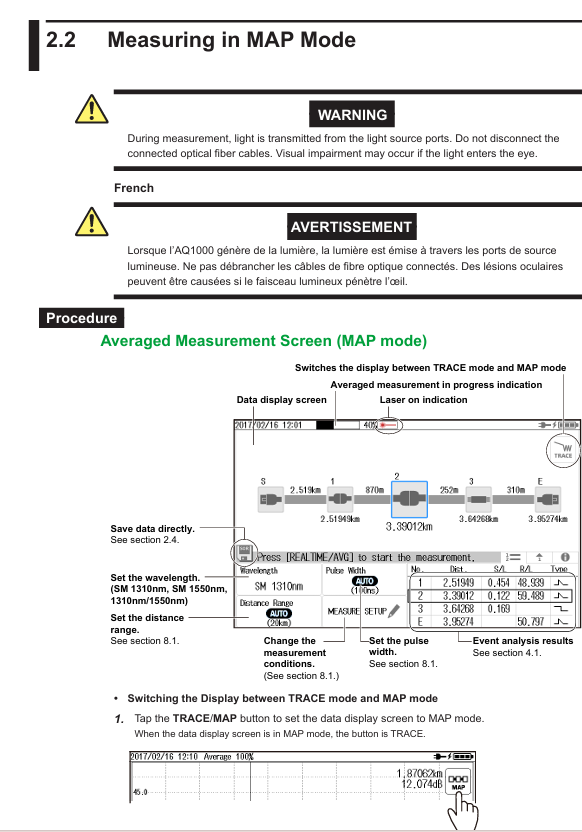
System settings (key items)
1. OTDR settings (measurement related)
Measurement settings: including wavelength, distance range, pulse width, average duration (automatic or manual, 5-30 minutes), automatic save (ON/OFF), in use fiber alarm (ON/OFF, detecting the presence of communication light in the fiber to avoid affecting communication), connection check (ON/OFF, prohibiting OTDR port from emitting light when the fiber is not properly connected).
Event Analysis Settings: Set event search criteria (fusion loss threshold 0.01-9.99dB, return loss threshold 20-70dB, fiber endpoint threshold 3-65dB, whether bending loss is detected), pass/fail judgment (ON/OFF and threshold for each judgment item), and transmit fiber settings (ON/OFF, set the length of the transmit fiber to eliminate the influence of near end blind spots).
Analysis settings: Set the refractive index (IOR, 130000-179999, default 1.46000), backscatter level (1 μ s pulse width: -10.00 to -64.99dB; 1ns pulse width: -40.00 to -94.99dB), and mark the approximate method (LSA least squares method/TPA two-point method).
2. File settings
File Name Setting: Select the file name components (wavelength, comments, company name, fiber ID, etc.), set the tape number type (OFF or a-b to a-h), delimiter (such as _,~), and ID number (0-9999).
Report settings: Check the contents included in the report (such as job information, link summary, MAP chart, TRACE waveform, event list, etc.).
Label setting: Fill in fiber related information (company name, fiber type, cable ID, starting/ending position, etc.), which will be saved with the SOR file for easy traceability.
3. System settings
Power management: Set the screen brightness (Bright/Normal/Power Save/OFF) and automatic sleep time when powered by the battery/USB-AC adapter.
Network settings (/WLN options): Supports access point mode (AP) and station mode (Station), sets SSID, encryption type (WPA2-PSK), password, IP address, subnet mask, etc., can remotely control devices or transmit data through wireless LAN.
Restore factory settings: Select "Setup" to reset settings only (without deleting internal memory files), or select "All" to reset settings and delete all files in the USER folder except for the user manual (the BACKUP folder will be rebuilt to its default state).
Wireless LAN usage (/WLN option)
1. Network configuration
General settings: Press the MENU key → System Setup → Network Setup → Common Setup, set the username (default anonymous) and password for wireless connection authentication.
Access Point Mode (AP): Set SSID (such as AQ1000_TEMP01), encryption type (WPA2PSK), password, broadcast channel (AUTO or 1-11ch), IP address (such as 192.168.0.2), subnet mask (255.255.255.0), DHCP allocation starting address (such as 192.168.0.100), with the device as the access point and wireless terminals directly connected.
Workstation mode: Select a fixed SSID (manually entered or selected from a list of detected access points), set a password, DHCP (automatically obtained or manually set IP), and connect the device as a workstation to the existing wireless LAN.
2. Data transmission and remote control
Data transmission: Press the MENU button → System Setup → WLAN application, click OTDR Data Transporter, the device enters standby mode, the wireless terminal (such as a mobile phone) connects to the corresponding SSID, starts the OTDR Data Transporter software (needs to be downloaded from Yokogawa official website), and the data in AQ1000 can be transmitted.
Remote control: Click on OTDR Remote Controller, the device enters standby mode, the wireless terminal (PC/phone) connects to SSID, and controls the device through Yokogawa OTDR Remote Controller software or browser (enter device IP address), supporting control mode (can operate device, download files) and view mode (only view screen, download files).
Maintenance and upkeep
1. Daily inspection and cleaning
Mechanical inspection: After power failure, check the appearance of the equipment for any damage or deformation, ensure that the switches, connectors, and screws are not loose, and that the switches and moving parts operate smoothly; After powering on, check that the startup screen is normal, the buttons can switch screens, and the touch screen operation is sensitive.
Cleaning:
External device: Power off and disconnect the USB-AC adapter, wipe with a wrung out damp cloth, and avoid chemicals such as diluents, benzene, and alcohol to prevent deformation and fading.
Optical adapter and fiber end face: After turning off the power, open the light source port cover, remove the optical adapter (unscrew the M2 screw), wipe the fiber end face with a lint free and residue free lens cleaner, clean and reinstall the adapter (tightening torque of about 0.12N-m).
2. Troubleshooting and Error Handling
Common troubleshooting:
Troubleshooting and Solutions for Malfunctions
Check the USB-AC adapter connection (plug, power cord, DC plug) for no display during startup; Charge the battery and confirm that the POWER LED is on; Press and hold the power button for 2 seconds to force startup; If the backup files are damaged due to abnormal shutdown, long press the MENU button and press the power button until the device starts up
Screen automatically turns off to check battery level (low battery automatically shuts down); View power-saving mode settings (automatic sleep mode after no operation for the set time)
Touch screen unresponsive. Remove gloves and operate with bare hands; If there is still no response, restart the device or restore the factory settings
Error code handling: When the device displays an error code, refer to section 10.2 of the manual. For example, code 510 (PLUG CHECK Error) requires checking or cleaning the connector, and code 902 (low battery level) requires charging or replacing the battery; Hardware faults such as code 505-508 and 939-948 require contacting a Yokogawa dealer for repair.
3. Storage and consumables replacement
Storage conditions: After cleaning the equipment, it should be stored in an environment with stable temperature/humidity, no direct sunlight, minimal dust, and no corrosive gases; When not in use for a long period of time (≥ 1 month), store the battery in an environment of 10-30 ℃ after charging to avoid overdischarging.
Consumables replacement cycle:
Suggested replacement cycle for component names
The actual lifespan of the battery after 500 charging cycles is affected by the usage environment and cannot be replaced by oneself. It is necessary to contact the dealer
Backup battery (lithium battery) needs to be replaced at Yokogawa factory for 5 years
The LCD screen needs to be replaced at the Yokogawa factory after approximately 30000 hours
Ferrule plugs need to be replaced at Yokogawa factory every year
Universal adapter needs to be repurchased after 1 year
USB port needs to be replaced at Yokogawa factory after 1500 insertions and removals
4. Calibration and scrapping
Calibration cycle: It is recommended to conduct regular calibration once a year to ensure stable equipment performance and detect faults early.
Equipment scrapping: The equipment contains lithium-ion batteries and cannot be disassembled by oneself. It is necessary to contact the Henghe distributor and dispose of it according to relevant regulations.
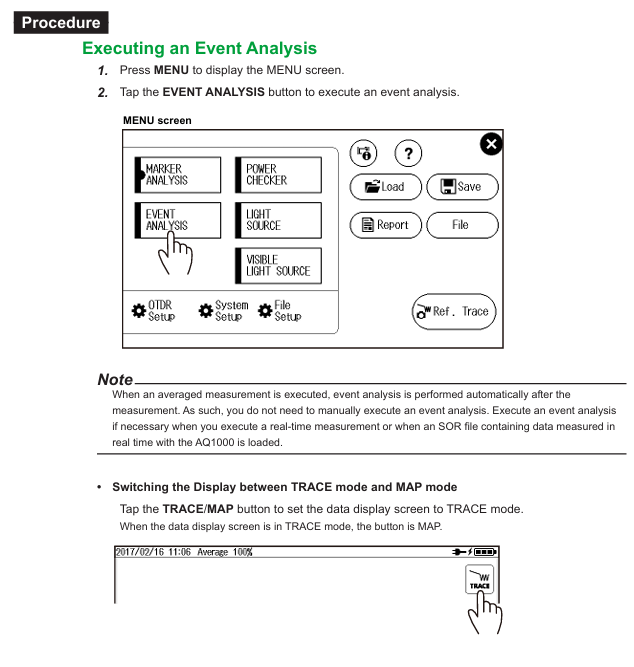
- YOKOGAWA
- Energy Access
- Renewable Integration
- Energy Subsidies
- Energy and Water
- Net zero emission
- Energy Security
- Critical Minerals
- A-B
- petroleum
- Mine scale
- Energy and Gender
- Covid-19
- man-machine
- Reliance
- ADVANCED
- SEW
- ProSoft
- WATLOW
- Kongsberg
- FANUC
- VSD
- DCS
- PLC
- Sewage treatment
- cement
- Yaskawa
- Woodward
- BOSCH Rexroth
- MOOG
- General Electric
- American NI
- Rolls-Royce
- CTI
- Honeywell
- EMERSON
- Automobile market
- xYCOM
- Motorola
- architecture
- Industrial information
- New energy
- electricity
- Construction site
- HIMA
- ABB
- Rockwell
- Schneider Modicon
- Siemens
- MAN
- GE
- TRICONEX
- Control Wave
- ALSTOM
- AMAT
- STUDER
- KONGSBERG
- MOTOROLA
- DANAHER MOTION
- Bentley
- Galil
- EATON
- MOLEX
- Triconex
- DEIF
- B&W
- ZYGO
- Aerotech
- DANFOSS
- KOLLMORGEN
- Beijer
- Endress+Hauser
- schneider
- Foxboro
- KB
- REXROTH
- YAMAHA
- Johnson
- Westinghouse
- WAGO
- TOSHIBA
- TEKTRONIX
- BENDER
- BMCM
- SMC
- HITACHI
- HIRSCHMANN
-
BENTLY NEVADA 3500/15 133292-01 Power Supply Module
-
ABB PM877 3BDH000777R1 Central_Unit Controller
-
GE Hydran M2-X Enhanced Monitoring
-
ABB REG316 1mrk000809-GA Numerical Generator Protection
-
ABB RED670 1MRK004810 Line differential protection
-
GE SR750-P5-G5-S5-HI-A20-R-E Feeder protection system
-
ABB PFTL301E-1.0KN 3BSE019050R1000 PillowBlock Load cells
-
Kollmorgen S33GNNA-RNNM-00 - Brushless Servo Motor
-
Kollmorgen 6sm56-s3000-g-s3-1325 - Servo Motor
-
Kollmorgen AKM52K-CCCN2-00 - Servo Motor
-
Kollmorgen PSR3-230/75-21-202 - Power Supply
-
Kollmorgen akm24d-anc2r-00 - Servo Motor
-
Kollmorgen AKM22E-ANCNR-00 - Servo Motor
-
Kollmorgen S60300-550 - Servo Drive
-
Kollmorgen B-204-B-21 - Servomotor
-
Kollmorgen AKM21E-BNBN1-00 - Servo Motor
-
Kollmorgen TT2953-1010-B - DC Servo Motor
-
Kollmorgen pa8500 - Servo Power Supply
-
Kollmorgen BDS4A-210J-0001-207C2 - Servo Drive
-
Kollmorgen TTRB1-4234-3064-AA - DC Servo Motor
-
Kollmorgen MH-827-A-43 - Servo Motor
-
Kollmorgen AKM24D-ACBNR-OO - Servo Motor
-
Kollmorgen 00-01207-002 - Servo Disk DC Motor
-
Kollmorgen AKM21C-ANBNAB-00 - Servo Motor
-
Kollmorgen PSR3-208/50-01-003 - Power Supply
-
Kollmorgen 6SM56-S3000 - Servo Motor
-
Kollmorgen DBL3H00130-B3M-000-S40 - Servo Motor
-
Kollmorgen 6SN37L-4000 - Servo Motor
-
Kollmorgen AKM65K-ACCNR-00 - Servo motor
-
Kollmorgen 6SM56-L3000-G - Servo Motor
-
Kollmorgen AKMH43H-CCCNRE5K - Servo Motor
-
Kollmorgen PSR4/52858300 - Power Supply
-
Kollmorgen KBM-79H03-E03 - Direct Drive Rotary Motor
-
Kollmorgen AKM33E-ANCNDA00 - Servo Motor
-
Kollmorgen U9M4/9FA4T/M23 - ServoDisc DC Motor
-
Kollmorgen AKM13C-ANCNR-00 - Servo Motor
-
Kollmorgen AKM43L-ACD2CA00 - Servo Motor
-
Kollmorgen AKM54K-CCCN2-00 - Servo Motor
-
Kollmorgen M-605-B-B1-B3 - Servo Motor
-
Kollmorgen AKD-P00606-NBAN-0000 - Rotary Drive
-
Kollmorgen 6SM-37M-6.000 - Servo Motor
-
Kollmorgen A.F.031.5 - Sercos Interface Board
-
Kollmorgen 918974 5054 - Servo PWM
-
Kollmorgen U12M4 - ServoDisc DC Motor
-
Kollmorgen AKD-B00606-NBAN-0000 - Servo Drive
-
Kollmorgen MV65WKS-CE310/22PB - Servo Drive
-
Kollmorgen 65WKS-CE310/22PB - Servo Drive
-
Kollmorgen EM10-27 - Module
-
Kollmorgen S64001 - Servo Drive
-
Kollmorgen CR03200-000000 - Servo Drive
-
Kollmorgen 6SM57M-3000+G - Servo Motor
-
Kollmorgen BDS4 - Servo Drive
-
Kollmorgen AKD-P00306-NBEC-000 - Servo Drive
-
Kollmorgen AKD-B01206-NBAN-0000 - Servo Drive
-
Kollmorgen STP-57D301 - Stepper Motor
-
Kollmorgen 6SM37L-4.000 - Servo Motor
-
Kollmorgen 44-10193-001 - Circuit Board
-
Kollmorgen PRDR9SP24SHA-12 - Board
-
Kollmorgen PRD-AMPE25EA-00 - Servo Drive
-
Kollmorgen DBL3N00130-0R2-000-S40 - Servo Motor
-
Kollmorgen S406BA-SE - Servo Drive
-
Kollmorgen AKD-P00607-NBEI-0000 - Servo Drive
-
Kollmorgen AKD-P01207-NBEC-0000 - Servo Drive
-
Kollmorgen CR03550 - Servo Drive
-
Kollmorgen VSA24-0012/1804J-20-042E - Servo Drive
-
Kollmorgen N2-AKM23D-B2C-10L-5B-4-MF1-FT1E-C0 - Actuator
-
Kollmorgen 04S-M60/12-PB - Servo Drive
-
Kollmorgen H33NLHP-LNW-NS50 - Stepper Motor
-
Kollmorgen A-78771 - Interlock Board
-
Kollmorgen AKM43E-SSSSS-06 - Servo Motor
-
Kollmorgen AKD-P00607-NBEC-0000 - Servo Drive
-
Kollmorgen E21NCHT-LNN-NS-00 - Stepper Motor
-
Kollmorgen cr10704 - Servo Drive
-
Kollmorgen d101a-93-1215-001 - Motor
-
Kollmorgen BDS4A-203J-0001-EB202B21P - Servo Drive
-
Kollmorgen MCSS23-6432-002 - Connector
-
Kollmorgen AKD-P01207-NACC-D065 - Servo Drive
-
Kollmorgen CK-S200-IP-AC-TB - I/O Adapter and Connector
-
Kollmorgen CR10260 - Servo Drive
-
Kollmorgen EC3-AKM42G-C2R-70-04A-200-MP2-FC2-C0 - Actuator
-
Kollmorgen BDS5A-206-01010-205B2-030 - Servo Drive
-
Kollmorgen s2350-vts - Servo Drive
-
Kollmorgen AKM24D-ANC2DB-00 - Servo Motor
-
Kollmorgen E31NCHT-LNN-NS-01 - Stepper Motor
-
Kollmorgen PRD-0051AMPF-Y0 - Servo Board
-
Kollmorgen TB03500 - Module
-
Kollmorgen 60WKS-M240/06-PB - Servo Drive
-
Kollmorgen M21NRXC-LNN-NS-00 - Stepper Motor
-
Kollmorgen H-344H-0212 - Servo Motor
-
Kollmorgen MCSS08-3232-001 - Connector
-
Kollmorgen AKM33H-ANCNC-00 - Servo Motor
-
Kollmorgen PA-2800 - Power Supply
-
Kollmorgen MTC308C1-R1C1 - Servo Motor
-
Kollmorgen PRDR0091300Z-00 - Capacitor Board
-
Kollmorgen BDS4A-206J-0024/01502D79 - Servo Drive
-
Kollmorgen S20330-VTS - Servo Drive
-
Kollmorgen S20250-CNS - Servo Drive
-
Kollmorgen SBD2-20-1105-WO - Servo Drive Board
-
Kollmorgen M405-C-A1--E1 - Servo Motor
-
Kollmorgen PRD-PB805EDD-00 - Servo Drive
-
Kollmorgen 6SM57S-3.000-J-09-HA-IN - Servo Motor
-
Kollmorgen AKM33H-ANCNDA-00 - Servo Motor
-
Kollmorgen PCB-00030200-04 - PCB
-
Kollmorgen H22SSLB-LNN-NS-02 - Stepper Motor
-
Kollmorgen BJRL-20012-110001 - Module
-
Kollmorgen BDS4A-206J-0001404A - Servo Drive
-
Kollmorgen H-342-H-0802 - Servo Motor
-
Kollmorgen CR10561 - Servo Drive
-
Kollmorgen BDS5A-206-00010-205B2-030 - Servo Drive
-
Kollmorgen BDS5A-206-00010-207B-2-030 - Servo Drive
-
Kollmorgen mcss08-3224-001 - Connector
-
Kollmorgen M-207-B-23-B3 - Servo Motor
-
Kollmorgen PRD-0041200Z-S0 - Encoder/Resolver Card
-
Kollmorgen MH-225-G-61 - Motor
-
Kollmorgen MT308B1-T1C1 - Servo Motor
-
Kollmorgen BDS4A-240J-0001604C83 - Servo Drive
-
Kollmorgen 6SM57-S-3000 - Servo Motor
-
Kollmorgen N-T31V-15-5B-6-MF3-FT1E-C251 - Actuator
-
Kollmorgen PRD-0051AMPA-X0 - Servo Board
-
Kollmorgen CF-SS-RHGE-09 - Cable
-
Kollmorgen DIGIFAS7204 - Servo Drive
-
Kollmorgen S30101-NA - Servo Drive
-
Kollmorgen DIGIFAS7201 - Servo Drive
-
Kollmorgen PRD-0051AMPA-Y0 - Servo Board
-
Kollmorgen AKM23D-EFCNC-00 - Servo Motor
-
Kollmorgen SE10000 - Servo Drive
-
Kollmorgen PSR4/5A-112-0400 - Power Supply
-
Kollmorgen AKM31H-ANCNC-01 - Servo Motor




