

K-WANG
+086-15305925923
Service expert in industrial control field!
Product
Article
NameDescriptionContent
Adequate Inventory, Timely Service
pursuit of excellence


Ship control system
Equipment control system
Power monitoring system
Brand
Product parameters
- Telephone:+86-15305925923
- contacts:Mr.Wang
- Email:wang@kongjiangauto.com
Description
Congratulations on your purchase of a QuickPanel View, the most advanced
compact HMI computer available. The QuickPanel View is available in different
configurations to suit your requirements. Equally at home in a networked
environment or as a stand-alone unit, the QuickPanel View is the ideal solution for
factory floor HMI.
GE IC754VBI10MTD 10/12QuickPanel View
Powered by Microsoft Windows® CE .NETTM, today’s embedded operating system
of choice, the QuickPanel View provides a fast track for application program
development. The commonality with other versions of Windows simplifies porting
your existing program code. Another benefit of Windows CE is the familiarity of
the user interface, shortening the learning curve for operators and developers alike.
The availability of third-party application software makes this operating system
even more attractive.
The 10"/12" QuickPanel View is an all-in-one microcomputer designed for
maximum flexibility. The design, based on an advanced Intel® microprocessor,
brings together a high-resolution touch-screen operator interface with a variety of
I/O options. With many standard ports and expansion busses from which to
choose, you can connect to most industrial equipment.
The QuickPanel View is equipped with several memory types to satisfy even the
most demanding applications. A 32MB section of DRAM is split between the
operating system, an object store, and application memory. A 32MB section of
non-volatile FLASH memory, functioning as a virtual hard drive, is divided equally
between the operating system and persistent storage for application programs. The
retentive memory consists of 512 KB of battery-backed SRAM for data storage,
ensuring your valuable data will never be lost, even during a power failure.
The many features of the QuickPanel View make it an obvious choice for a world
of applications. Your smart choice will provide reliable operation for years to
come
GETTING STARTED
Basic Setup
Your 10" or 12" QuickPanel View is shipped ready for use after a few configuration
steps. To power up all you need to do is connect a DC power supply via the
supplied quick-connect plug. Depending on your application, you may also want
to configure communications ports (see page 28) and expansion adapters (see
page 39).
Caution - Electrical Shock Hazard: To avoid personal injury or damage to
equipment, ensure that the DC supply is disconnected from power and that the
leads are not energized before attaching them to the unit's power supply plug.
To connect a DC power supply
1. Using the three screw terminals shown in the following diagram, attach a 24VDC, 48W power supply to the plug
supplied with the QuickPanel View (see specifications on page 49 for conductor size requirements).
2. Insert the plug into the power supply socket and securely tighten the attaching screws.
Optional Ethernet Connection Optional Expansion I/O
Power Supply
Power Supply Socket
Power Supply Plug
Insert leads in screw end

QuickPanel View Runtime Setup
To download a Machine Edition application to a QuickPanel View unit, you must
set up a data link between your development workstation and the QuickPanel unit.
For more information, see “Ethernet” (page 35) and look up “Downloading a
Machine Edition Project” in the Machine Edition online help.
Startup
When you first start up the QuickPanel View, a few configuration steps are
necessary.
To start the QuickPanel View
1. Apply DC power to the QuickPanel View.
Once power is applied, the QuickPanel View begins initializing. The first thing to
appear on the display is the splash screen.
2. To skip running any programs included in the StartUp folder, tap Don’t run StartUp programs.
The splash screen disappears automatically after about 5 seconds. The Windows
CE desktop then becomes visible.
3. Tap Start, point to Settings and then tap Control Panel.
4. In the Control Panel, double-tap Display to configure the LCD display (see page 21).
5. In the Control Panel, double-tap Stylus to configure the touch screen (see page 23).
6. In the Control Panel, double-tap Date and Time to configure the system clock (see page 47).
7. In the Control Panel, double-tap Network and Dial-up Connections to configure network settings (see
page 36).
8. On the desktop, double-tap Backup to save any new settings through a power cycle (see page 12).
IC754VGI10MTD
IC754VSI10MTD
IC754VBI12CTD
IC754VGI12CTD
IC754VSI12CTD
IC754VSI12MTD
IC754VBI12MTD
IC754VGI12MTD
To avoid gasket degradation, limit repeated insertions or removals of the unit and
retightening of the mounting clips. For full protection, always use a fresh gasket.
The unit will not fit through this cutout with a CF card inserted in the port, with any
cables connected, or with the power supply plug inserted in the socket.
To secure the QuickPanel View to a panel, use the 10 included mounting clamps.
They hook into openings located on the top, bottom, and sides of the housing.
To mount the QuickPanel View in a panel
1. Insert the unit into the panel cutout (without a CF card in the CF port).
2. Insert the hook of each mounting clamp into the housing openings as shown below.
3. Ensure that the gasket is properly seated in the bezel channel and firmly tighten the clamp screws.
Note: The torque range for the mounting clamp screws is 2.6-4.4 inch/lbs
(0.3-0.5 Nm)
The mounting clamps hold the unit in place by tension alone. No drilling is
Purchase history
| User name | Member Level | Quantity | Specification | Purchase Date |
|---|
Total 0 Record
Customer Reviews
Satisfaction :
5 Stars
No evaluation information


























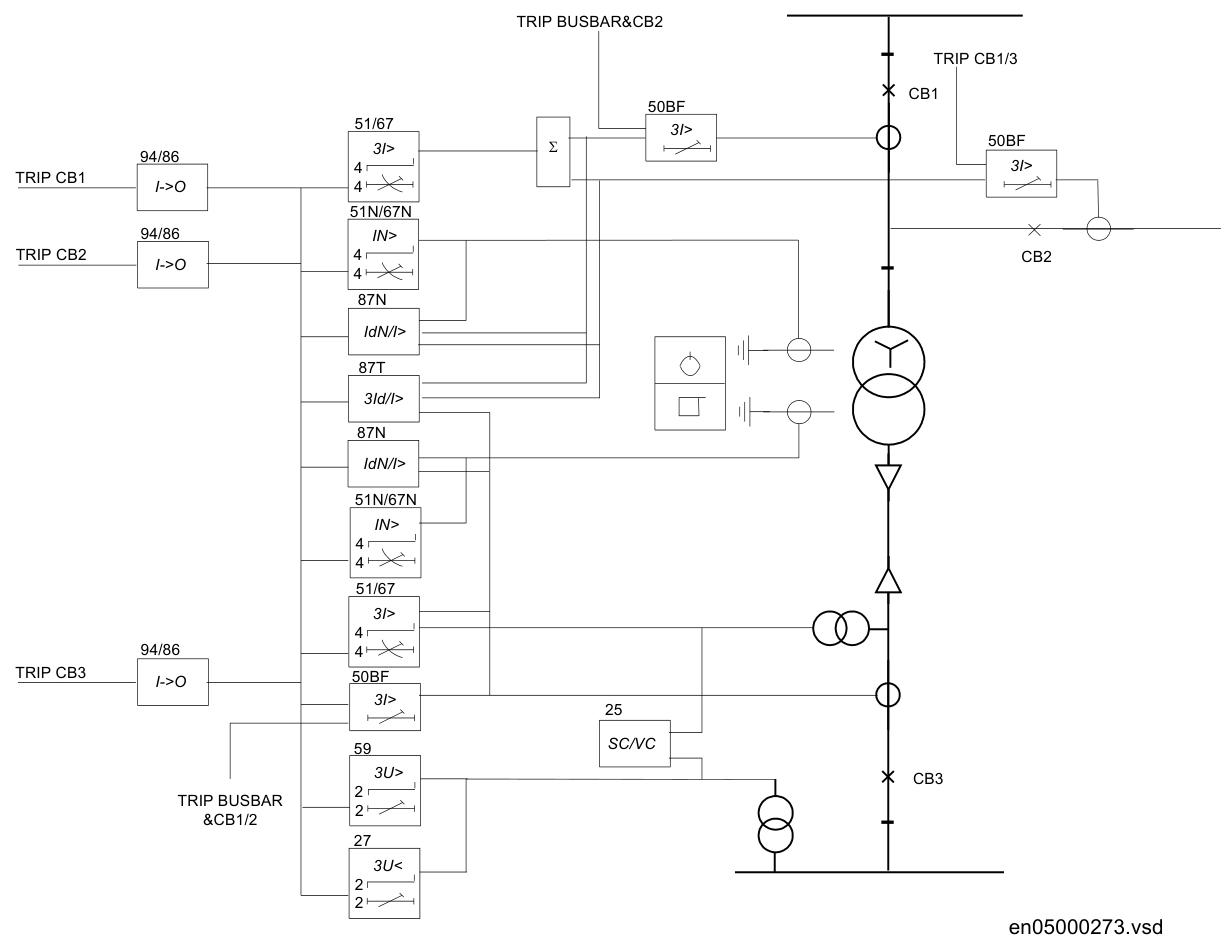









































































.jpg)
.jpg)

.jpg)
.jpg)

.jpg)
.jpg)

.jpg)

.jpg)

