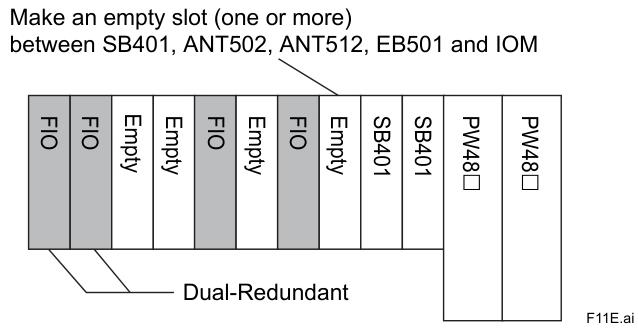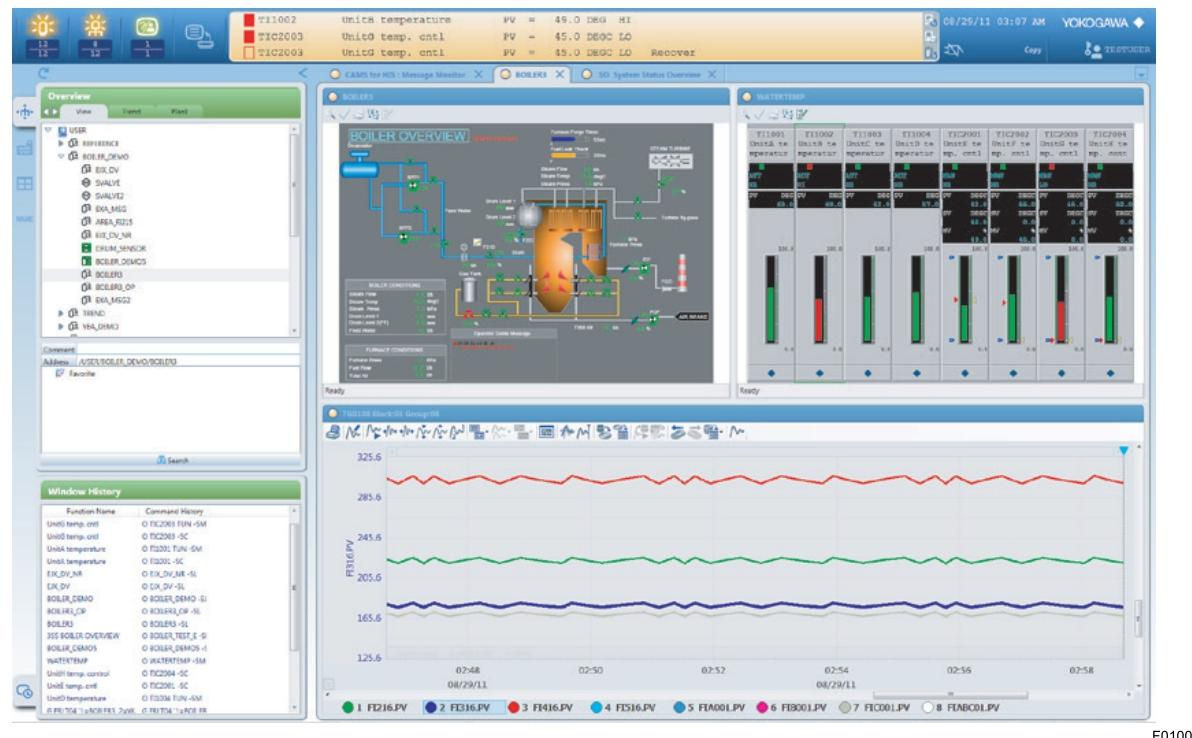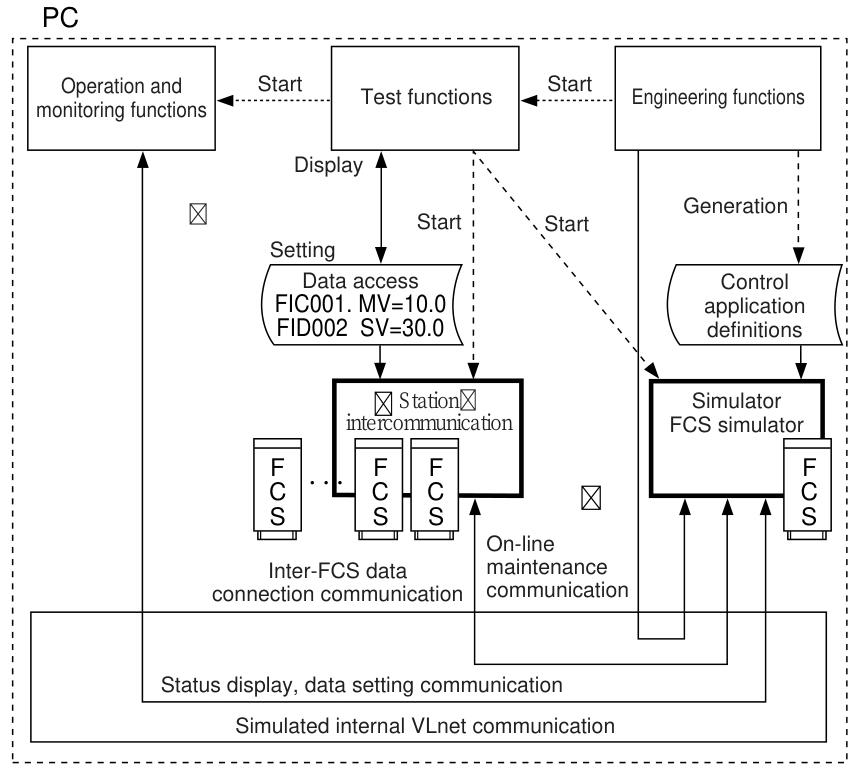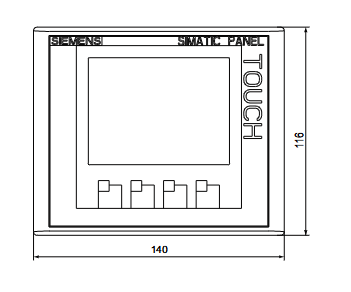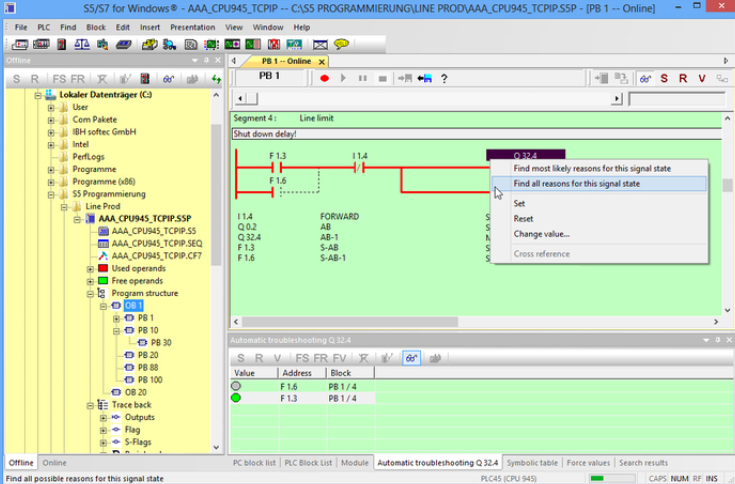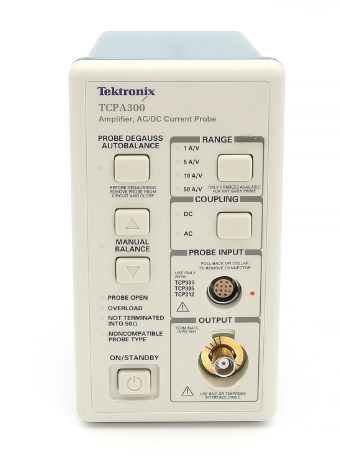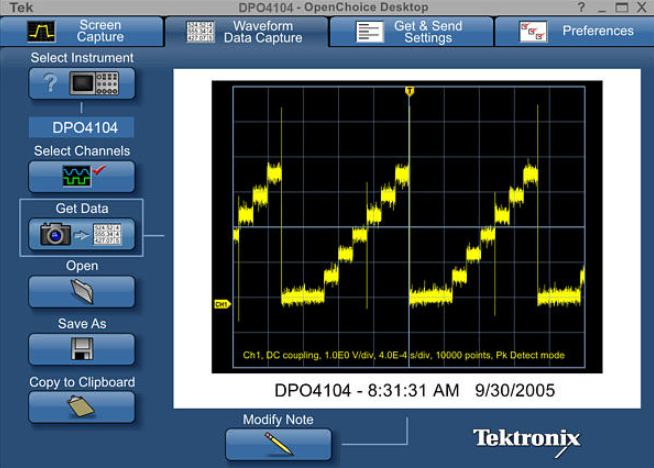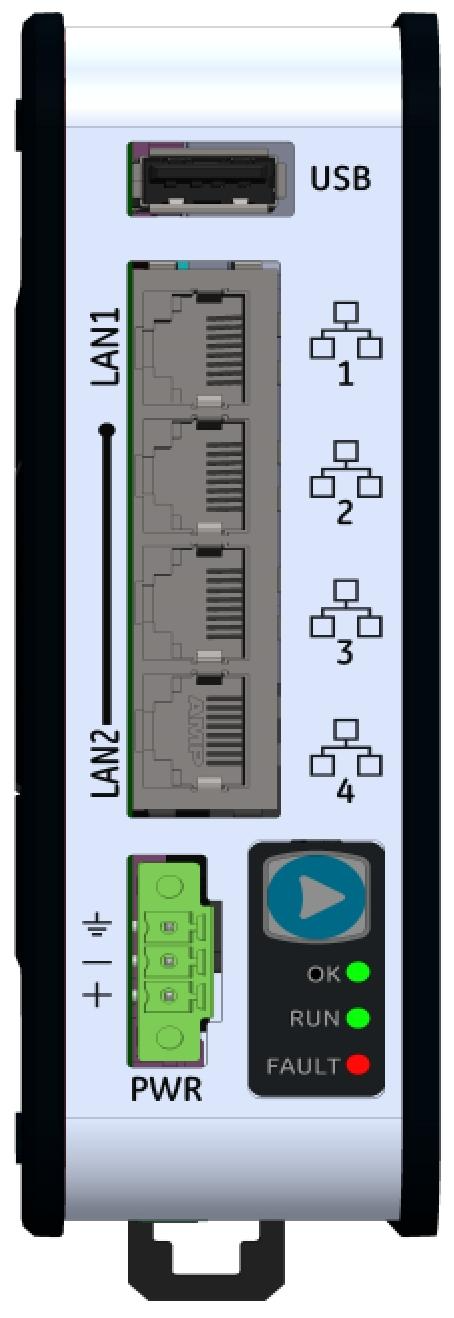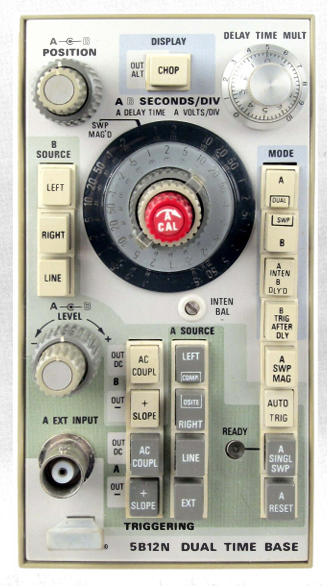K-WANG
+086-15305925923
Service expert in industrial control field!
Product
Article
NameDescriptionContent
Adequate Inventory, Timely Service
pursuit of excellence


Ship control system
Equipment control system
Power monitoring system
Brand
Product parameters
- Telephone:+86-15305925923
- contacts:Mr.Wang
- Email:wang@kongjiangauto.com
Description
Data Log indicator/Data Log menu button.
Gray text when no data logging is occurring on the Control Station.
When data logging is occurring, the icon becomes colorful and the
text becomes black.
Honeywell 8 I/O Slot Rack 900R08-0200
Figure 5 Status bar
Button Description Function
1 Data Log indicator/Data Log menu button.
Gray text when no data logging is occurring on the Control Station.
When data logging is occurring, the icon becomes colorful and the
text becomes black.
Touch to go to Data Log
menu. See page 64.
2 Diagnostic indicator.
Gray text when there is no controller diagnostic present.
When a controller diagnostic is present, the button flashes.
Touch to go to System
Diagnostics page. See page
36.
3 Alarm indicator.
Gray text when there are no active alarms.
When there is an active alarm present (either acknowledged or
unacknowledged), the white background turns red and the icon
becomes colorful and the text becomes white.
When there are any unacknowledged alarms, the button flashes.
When all alarms become acknowledged, the flashing stops.
Touch to go to Alarms
console or Alarm Group
display depending on how the
Control Station was
configured (see Station
Designer manual section on
Alarms). Here all alarms are
displayed, with buttons that let
you mute and acknowledge
alarms.
Note: To see alarm history, go
to Alarm and Event Summary.
4 Event indicator/Alarm and Event Summary button.
Gray text when no event is present.
When an event occurs, a description appears in black text and the
background changes to a pale yellow.
Touch to go to Alarm and
Event Summary, where they
can be viewed or cleared.
5 Controller mode, time and date. Touch to go to Controller
Setup. See page 19.
6 Language of displayed text is indicated by flag icon. Touch to go to Language
Setup. See page 68

Status LEDs
The Status LEDs indicate:
• Run status of the Control Station
• CompactFlash card status
• Alarm status.
Figure 6 Status LEDs
Green LED Indication
Flashing Unit is in the boot loader, no valid configuration is loaded.
Steady Unit is powered and running an application.
Yellow LED Indication
Off No CompactFlash card present.
Steady CompactFlash card present.
Flashing rapidly CompactFlash being checked.
Flickering Unit is writing to the CompactFlash, either because it is storing data, or
because the PC connected via the USB port has locked the drive.
Flashing slowly Incorrectly formatted CompactFlash card present.
Red LED Indication
Flashing A tag is in alarm state.
Steady Valid configuration is loaded and no alarms are present.
USB Device
The USB Device port is for downloading a configuration from Station Designer to the Control Station.
Type B connector. Note: USB 3.0 support is only available on the 900CS10.
USB Host
USB Host Port A is for exporting data logs to a USB storage device with Type A connector.
USB Host Port B is not used.
Ethernet
The Ethernet port is for fastest communication with your HC900 Controller, PC, or other devices. Use an
Ethernet switch to link multiple devices.
RS485
The RS485 port is for communication with HC900 Controller if Ethernet is not desired or available.
RS232
The RS232 ports are not recommended due to reduced performance. Port B may be used to connect to
HC900. Port A PGM Port may be connected to your PC.
NOTE: The 15" model has two Ethernet ports and two RS485 ports whereas the 10" model has one of
each.
Figure 7 Main Menu
Functions
The Main Menu is for viewing and adjusting settings for your Control Station and HC900 Controller.
Process displays are accessed under the Home key.
Table 1 Main menu functions
Menu Item Function
Controller Controller status and setup.
Communications Controller communications. Serial ports, Ethernet ports, I/O, Modbus, Hosts,
Peers.
Diagnostics Diagnostic status of controller, I/O, communications.
Station Settings File management of CompactFlash and USB device. Adjust/calibrate/clean touch
screen. View status of communication ports. Set passwords.
Log On Security manager for logging on.
Data Logging File management of Data Logs.
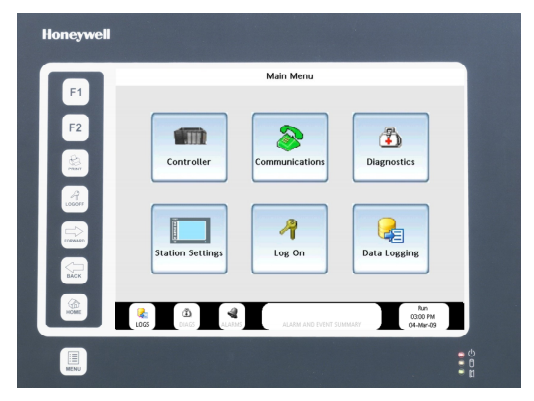
Purchase history
| User name | Member Level | Quantity | Specification | Purchase Date |
|---|
Total 0 Record
Related products
Customer Reviews
Satisfaction :
5 Stars
No evaluation information